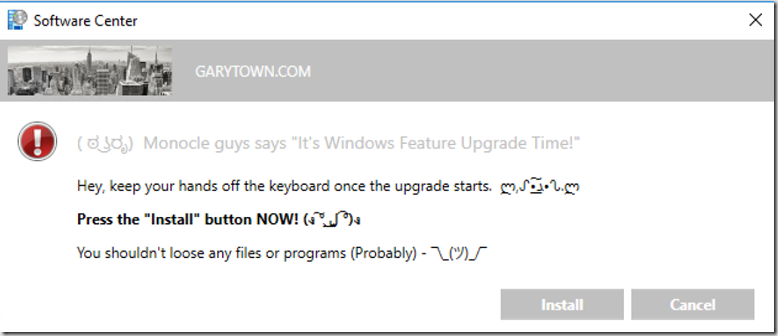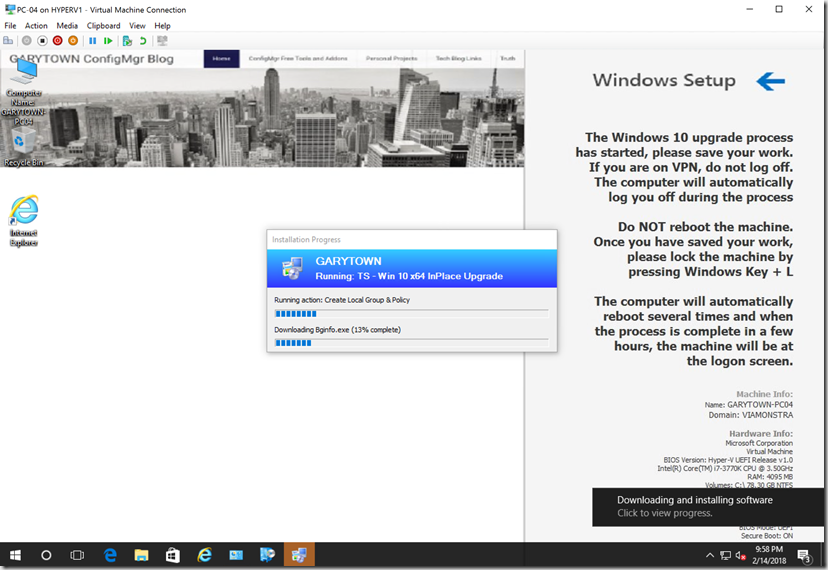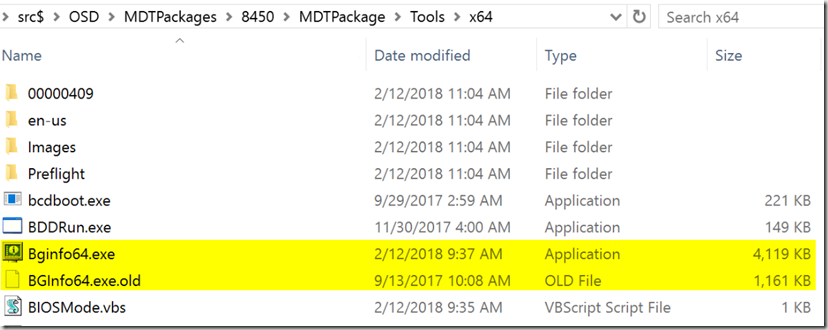Update 8/14/2019 – SEE MORE INFO AT BOTTOM… – MS created official Docs for Prov Mode & 1902 pulls machines out of Prov Mode automatically after 48 hours – Docs HERE
Update 8/3/2018 – With ConfigMgr 1806, The client no longer goes into Provisioning Mode if you run a Compatibility Scan. Confirmed in my lab!
Update 3/15/2018 – Ran several more tests to learn what actions are available to run during Provisioning mode. Scroll to bottom for updates.
Original Post:
I’ve been doing a lot of testing with Provisioning Mode. I needed to know what was going on when a system was in provisioning mode.
Quick Overview of what works and what is difference. (As I continue testing, I’ll continue to update this list)
- Works Normally
- Software Center
- Lists all Deployments available & required it knew about before entering provisioning mode
- Can Install any of those by clicking “Install”
- ConfigMgr Control Panel
- You can still trigger actions, or change cache size
- By Triggering Actions, you can get deployments to install if they are past deadline
- You can still trigger actions, or change cache size
- Software Center
- Differences
- Policy doesn’t update Automatically
- Does NOT report to CM (Inventory)
- Does NOT run Required Deployments automatically once deadline hits.