From Series: OSD HP Image Assistant Revisited – an Overview – Page has link to GitHub & TS Exports
So this is pretty close to the last post, but here we’re going to take control over the content getting installed. We’re going to be creating reference files to feed into HPIA.
What I’ve done, I create reference files quarterly. I take the new reference files and place in the “Dev” Package, and do my testing, once I’m happy with it, I copy them (overwrite) the ones in the Prod packaged, effectively prompting them into Production. I use this same idea for deployment rings, to ensure that HPIA is deploying a tested baseline of drivers to devices in a phased roleout. I’ll cover that in a future post.
This post will be very similar to: HP Image Assistant – Locking in Update Versions with Reference Files – GARYTOWN ConfigMgr Blog
Script to create your Reference Files: garytown/hardware/HP/HPIA-BlogSeries-2024/Create-HPIARefFiles.ps1 at master · gwblok/garytown (github.com)
Make sure you update the variables for your environment:
- Model List
- OS Support List – Update the list for the OS you are deploying
- Location to drop the XML Reference files.
In my lab, I have two packages, HPIA Reference Files Dev & Prod. The script to create the files will also create a folder with a date stamp, so you can keep a history over your files.
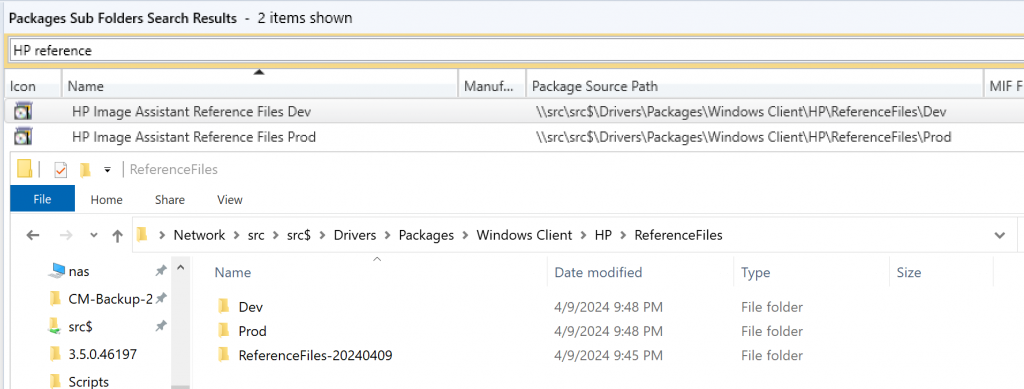
Now the Task Sequence gets a little tricky, as you have to match the XML file for the device you’re running on. This can be done a couple ways.
- Package per Platform per OS you deploy per Dev/Prod
- 8AB8-19045-Dev
- 8AB8-19045-Prod
- 8AB8-22631-Dev
- 8AB8-22631-Prod
- This can get to be a lot of packages to maintain
- This is also faster for download
- 1 Package for Dev and 1 for Prod
- This is nice for package management
- This requires a PS Script to do the mapping during the TS to match the XML file to the device running HPIA
I’m choosing to have a Dev & Prod package, then a script that figures out the file needed.
First, I download the Reference files and place in a variable called “HPIARefFiles”

Then I run a script that find that location, determines the platform of the device that is running the TS, and the OS Build, and matches that information to the available XML files in the package contents. Once it has that, it maps that XML file to the variable “HPIARefFilePath” which will get used by HPIA.
I then pull down HPIA via a Package (you can also download directly from the interent as seen in the previous post). I place the package location in the variable HPIATool
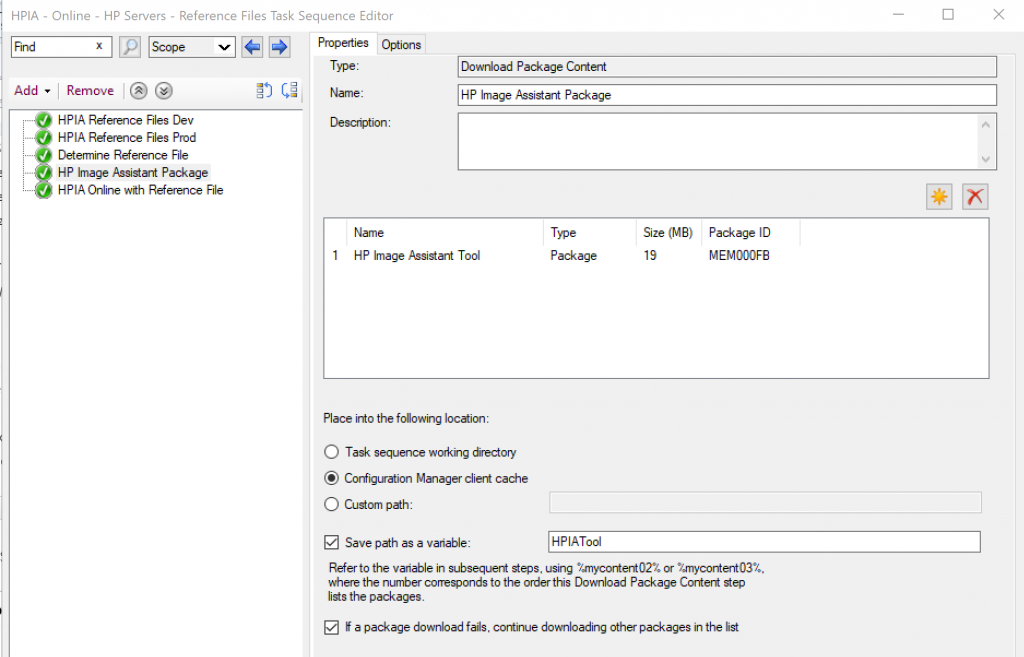
Now calling the HPIA tool, we pull all of this information together:
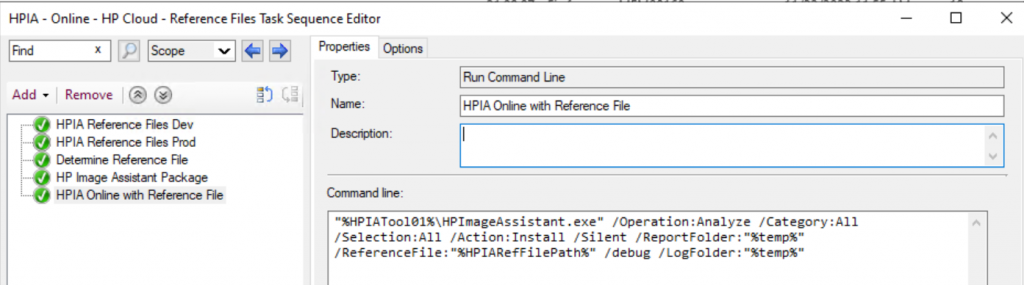
"%HPIATool01%\HPImageAssistant.exe" /Operation:Analyze /Category:All /Selection:All /Action:Install /Silent /ReportFolder:"%temp%" /ReferenceFile:"%HPIARefFilePath%" /debug /LogFolder:"%temp%"If you want to show a nice Progress Bar for HPIA, add /Noninteractive into the command line
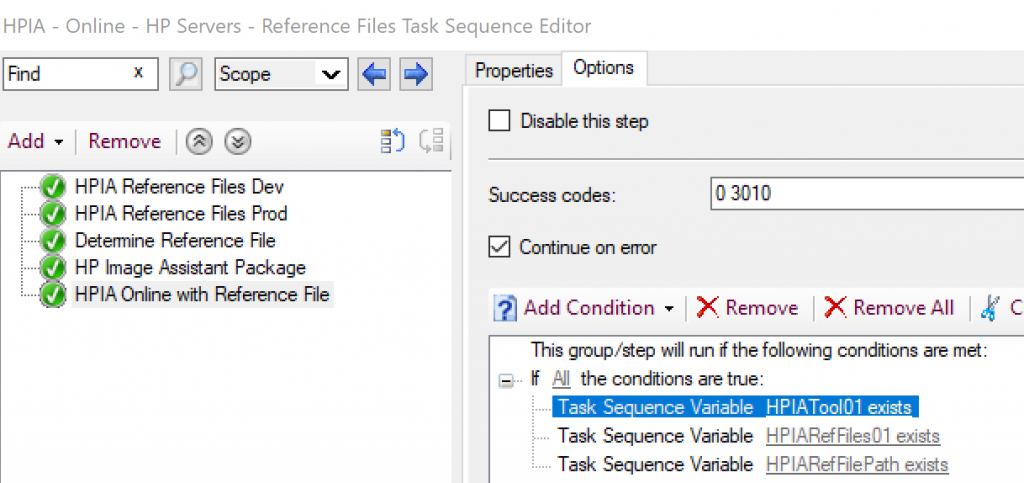
I’ve also placed conditions on steps along the way to make sure that HPIA doesn’t try to run unless it has everything needed. I’d rather have the step completely skipped if it is missing something instead of failing.
So that is a quick overview of using HPIA online but controlling content with Reference files.
GARYTOWN.COM
seems like there is no such thing as 23H2?
Cannot validate argument on parameter ‘OsVer’. The argument “23H2” does not belong to the set “1809,1903,1909,2004,2009,21H1,21H2,22H2” specified by the ValidateSet attribute. Supply an argument that is in the set and then try the command again.
Am I missing something? I tried update HPCMSL >> Successfully Upgraded Module HPCMSL to 1.7.1
Never Mind.. I uninstalled and reinstalled HPCMSL and it’s working. This page helped
https://developers.hp.com/hp-client-management/forum/script-library-support-windows-11-23h2?language=zh-hans#forum-topic-top