From Series: OSD HP Image Assistant Revisited – an Overview – Page has link to GitHub & TS Exports
So in this blog series, now we’re moving to hosting the HP Softpaqs (Driver / Firmware etc Updates) ourselves, on our network, so we don’t need to download from HP, saving bandwidth, hopefully time, and having full control over the process.
Required Reading:
- HP Developers Portal | HP Image Assistant new /Force switch
- HP Developers Portal | SoftPaq Repository
- GitHub: ofelman/HPIA-Repository-Downloader
Building the Offline Repo
To create the Offline Repo, you need HPCMSL on the computer you plan to use to create the Repo, and the user account you plan to use to create the repo needs to have access to the share or network location you plan to build the repo.
Script on GitHub: garytown/hardware/HP/HPIA-BlogSeries-2024/CreateHPIARepo-FileShare.ps1
I’m also planning to support 5 different HP Platforms in my example, for Windows 11 23H2 deployments

My example, I’m building the repo from my CM Server (you can use any workstation that you have HPCMSL available on), and I’m storing the HPIA Repo on my super cheap local NAS device, a password protected share. In my demo, I’m calling this the “Dev” Repo, as I’ll also have a Production Repo which will just end up being a copy of the Dev Repo once I’ve signed off that I approve the Dev Repo from testing.

From there, we set PS location to that Repo Folder, and initialize the repo

We can then add filters to the repo, we tell it what OS, Build, Platforms we want the Repo to support.

We then trigger the sync (and cleanup if it was run previously)

Then we wait….
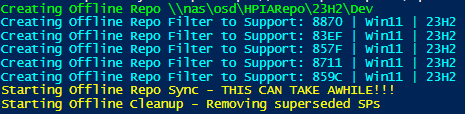
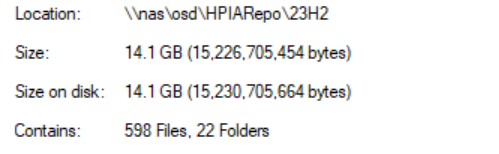
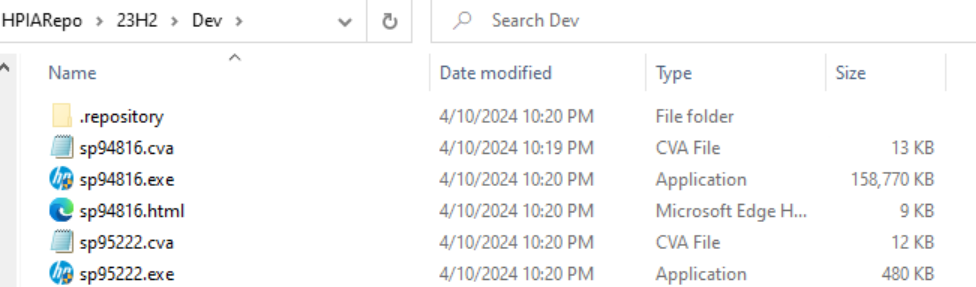
The .repository folder contains the metadata HPIA needs to install the softpaqs
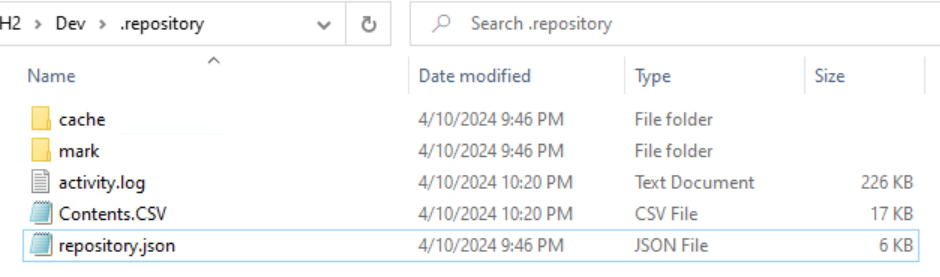
the repository.json file contains the filters we created. When you look at the file, you can see the platforms and OS build the repo will support. You can also see we didn’t limit any of the content, as they are set to “*”. Take a look at the docs for that function to see all of the options you have control over when building your repo: HP Developers Portal | Add-RepositoryFilter
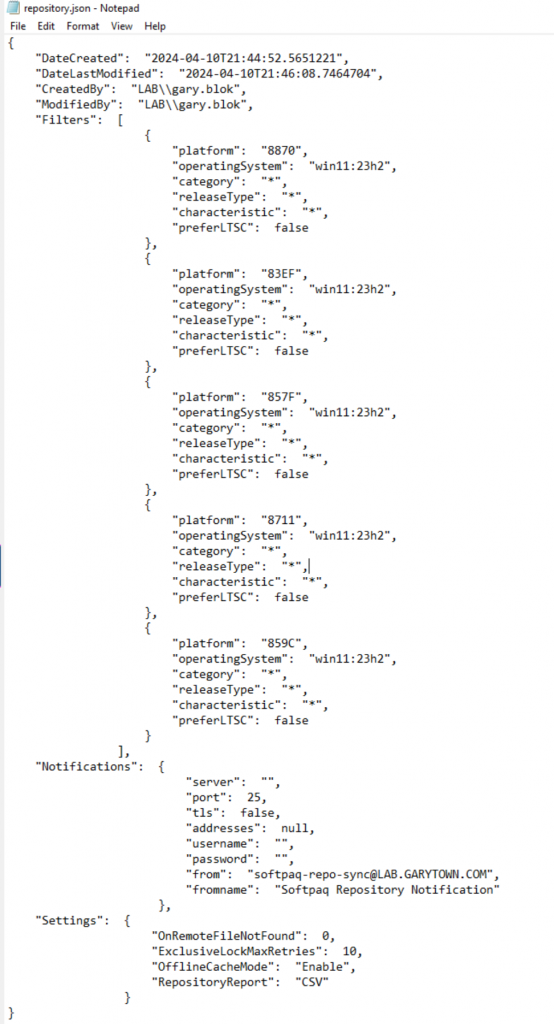
Perhaps you want to only include drivers, or only critical updates, you can do that:
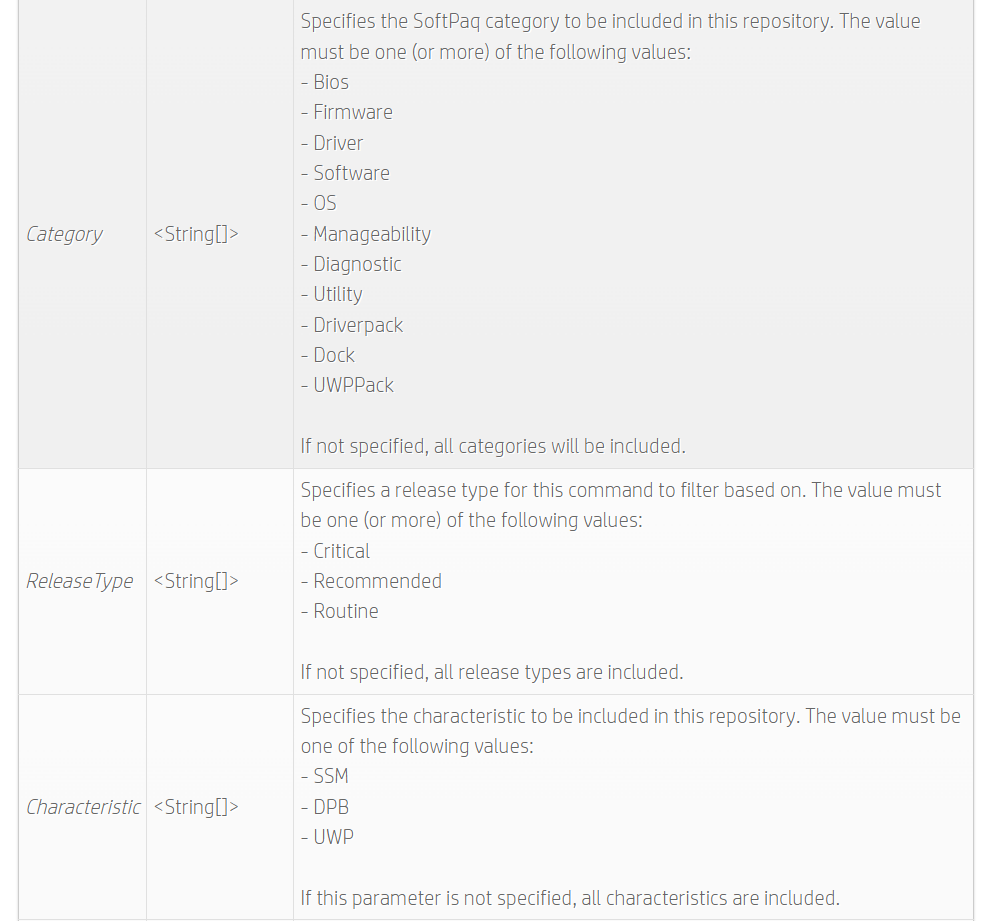
For my example, we’re leaving defaults and letting everything come down into our Repo, but I do know many companies that control what HPIA installs by setting the category and other options. I’m not going into details here, as this is not a blog post about managing an offline repo, but a post about using your offline repo during OSD.
Running HPIA in OSD calling the Offline Repo
So this is pretty straight forward.
- Pull down HPIA Package from CM – Places content into Variable HPIATool01
- Map network drive to Offline Repository NAS folder – Sets my Repo to H:\
- Trigger HPIA leveraging the Offline Repo drive
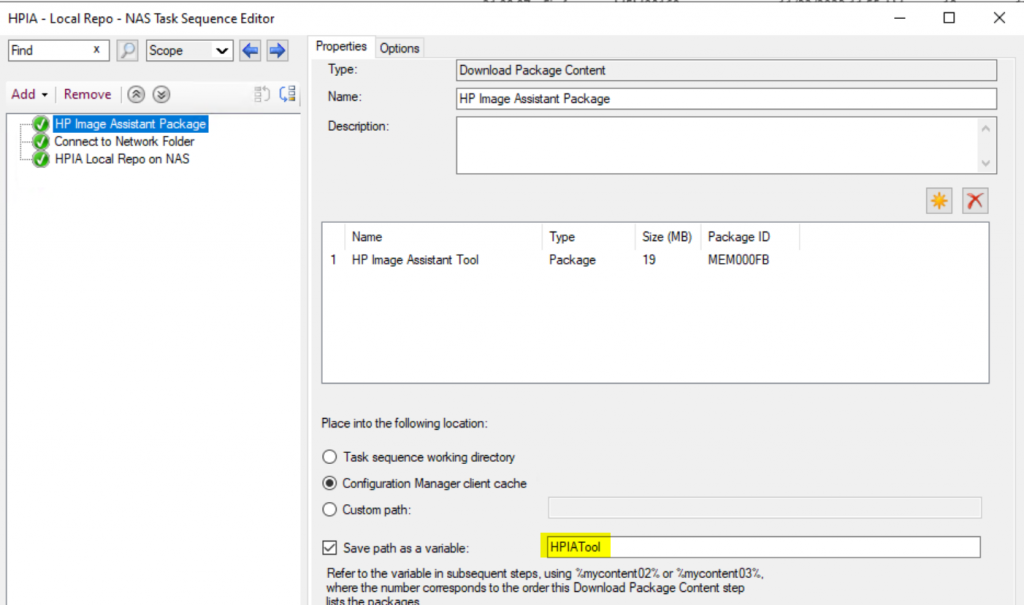
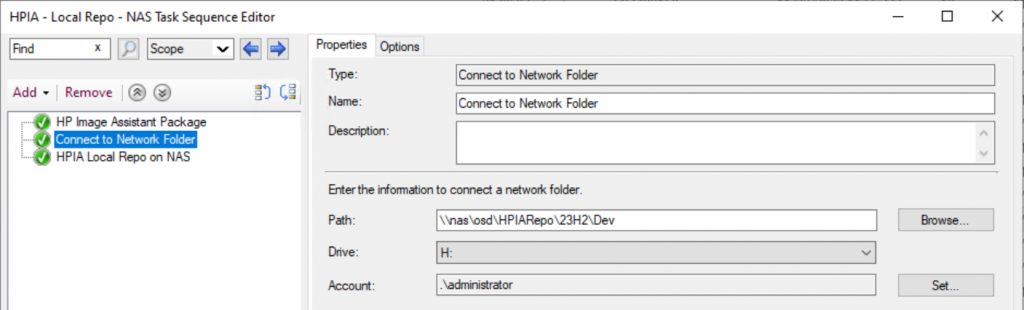
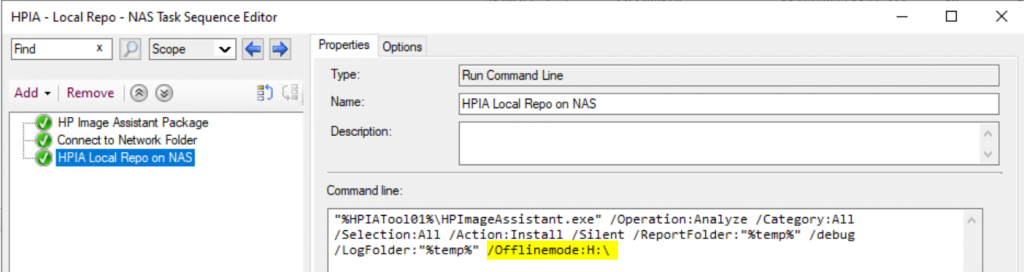
"%HPIATool01%\HPImageAssistant.exe" /Operation:Analyze /Category:All /Selection:All /Action:Install /Silent /ReportFolder:"%temp%" /debug /LogFolder:"%temp%" /Offlinemode:H:\And there you have it, HPIA leveraging content from your network.
GARYTOWN.COM