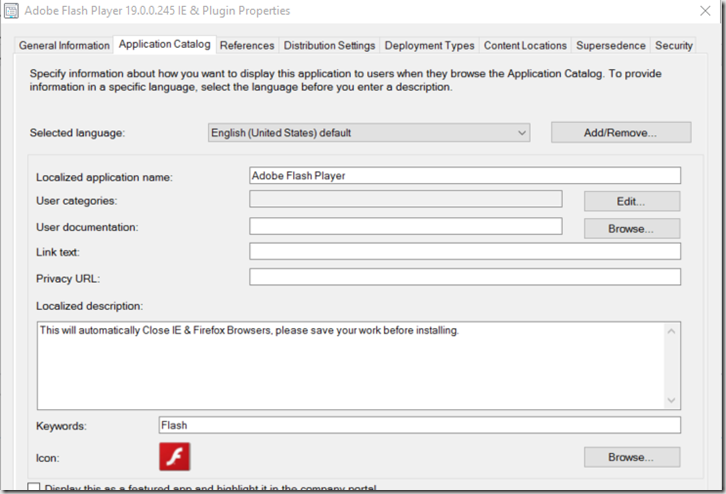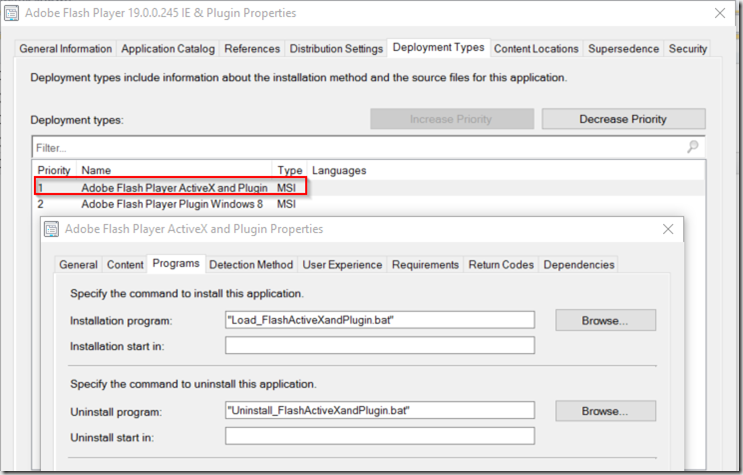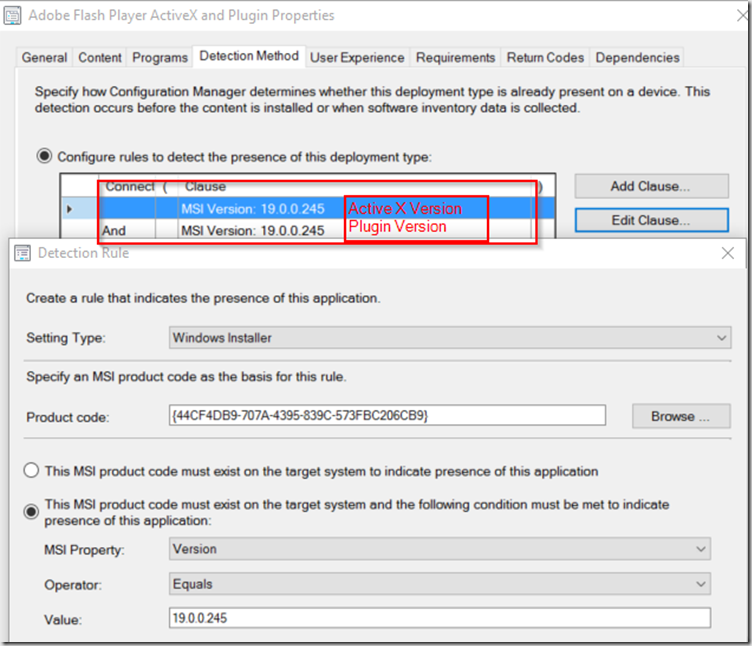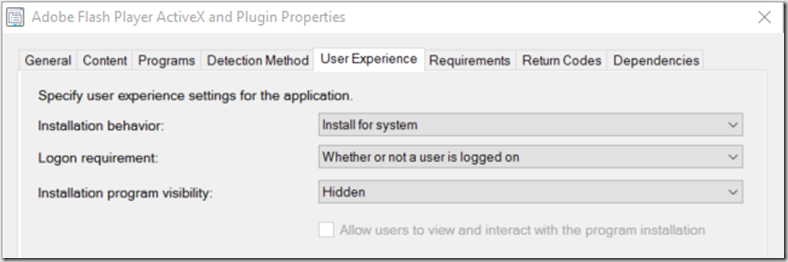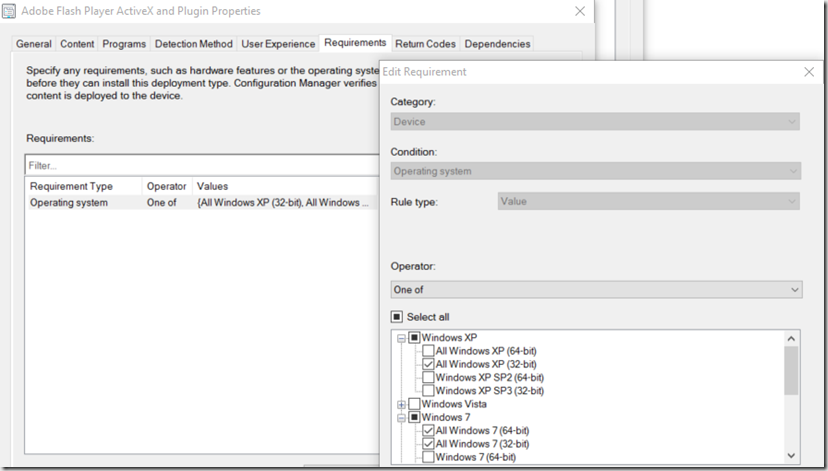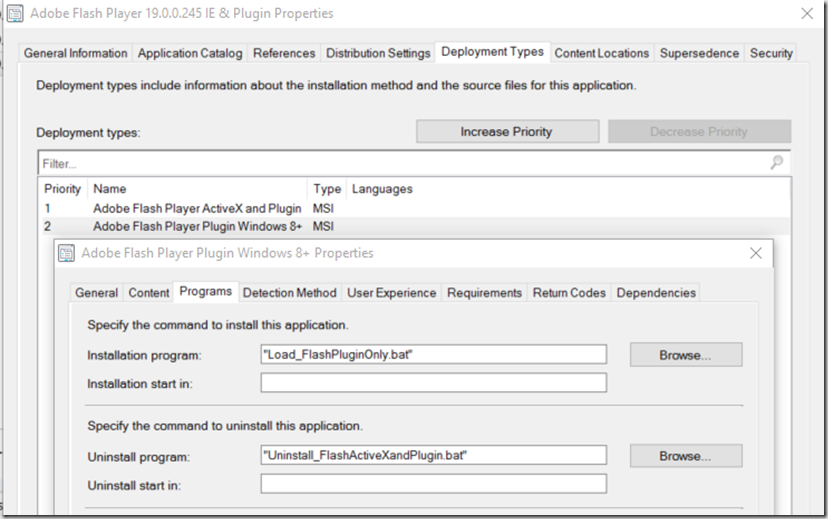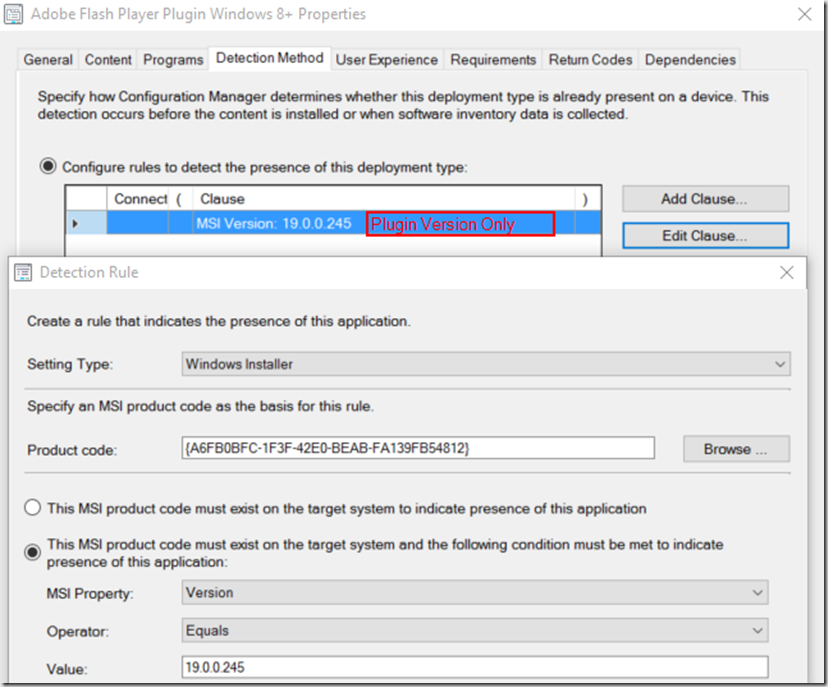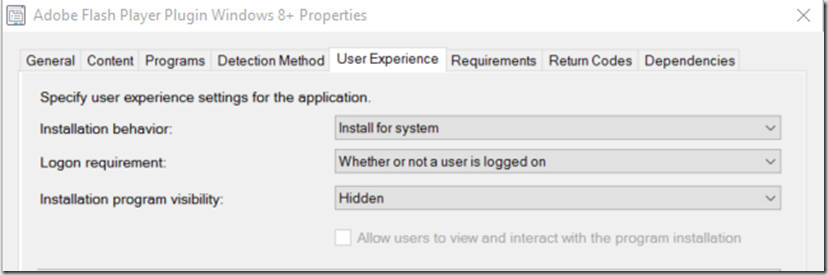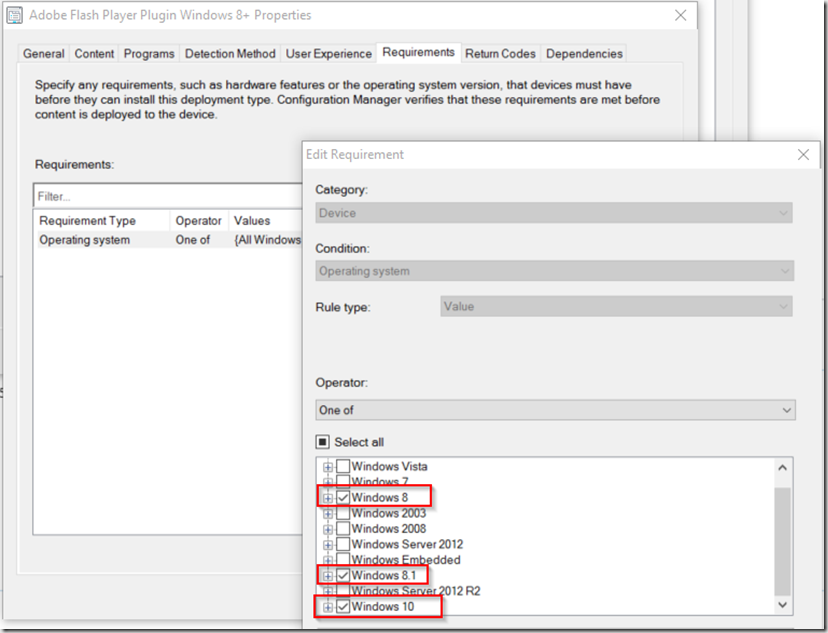This deployment will use two deployment types, to deploy both Active X & Plugin version to Windows 7 or just the Plugin version to Windows 8+
Create your Folder Structure:
\\ConfigMgrSourceServer\Apps\Adobe\Flash\VersionNumber\
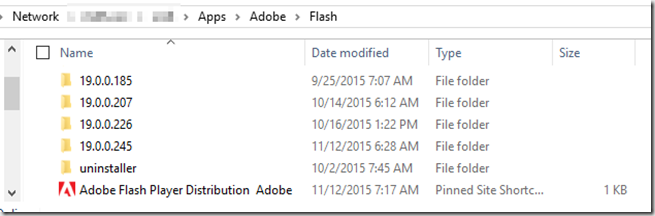
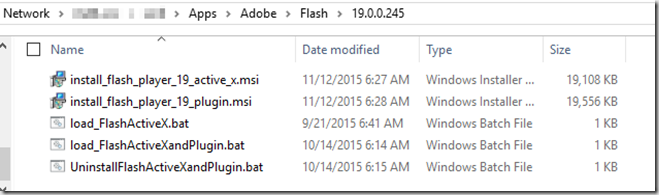
Download Adobe Flash (Active X & Plugin Versions) here: www.adobe.com/products/flashplayer/distribution3.html
– This page will be decommissioned on Jan 22nd, 2016, so you’ll need to go through their registration process to continue to get the installers. (I’ve just signed up, I’ll report any useful information back if applicable)
Scripts & Files available here: http://garytown.com/Downloads/Flash.zip
Replace the blank MSI files with the ones you download from Adobe.
Create your Install & Uninstall Scripts:
Load_FlashActiveXandPlugin.bat Script: (This will install both ActiveX and Plugin Versions (Firefox) – Used on Windows 7
—————————–
@echo off
cls
:KillIE&FirefoxProcesses
echo *** This will kill IE and Firefox Processes ***
Rem ***
taskkill /F /IM iexplore.exe
taskkill /F /IM firefox.exe
REM Uninstall old Flash Player(s)
WMIC product where (name like “Adobe Flash Player%%”) Call Uninstall
:Install New Flash
REM Installs Active X Flash Player
msiexec /i “install_flash_player_19_active_x.msi” /q /norestart
REM kill a little time between updates
ping 10.1.1.1 >nul
REM Installs Plugin Flash Player
msiexec /i “install_flash_player_19_plugin.msi” /q /norestart
sc delete “AdobeFlashPlayerUpdateSvc”
schtasks /delete /tn “adobe flash player updater” /f
——————————
Load_FlashPluginOnly.bat Script: (This will install only Plugin Version (Firefox) – Used on Windows 8 and above)
—————————–
@echo off
cls
:KillIE&JavaProcesses
echo *** This will kill Firefox Processes ***
Rem ***
taskkill /F /IM firefox.exe
REM Uninstall old Flash Player(s)
WMIC product where (name like “Adobe Flash Player%%”) Call Uninstall
REM Installs Plugin Flash Player
msiexec /i “install_flash_player_19_plugin.msi” /q /norestart
sc delete “AdobeFlashPlayerUpdateSvc”
schtasks /delete /tn “adobe flash player updater” /f
——————————
Uninstall_AdobeAIR.cmd
——————————
@echo off
cls
:KillIE&JavaProcesses
echo *** This will kill IE and Firefox Processes ***
Rem ***
taskkill /F /IM iexplore.exe
taskkill /F /IM firefox.exe
REM Removes Version of Active X Flash Player in this Folder
msiexec /x “install_flash_player_19_active_x.msi” /q /norestart
REM Removes Version of Plugin Flash Player in this Folder
msiexec /x “install_flash_player_19_plugin.msi” /q /norestart
REM Uninstall old Flash Player(s) – Xtra CleanUp
WMIC product where (name like “Adobe Flash Player%%”) Call Uninstall
sc delete “AdobeFlashPlayerUpdateSvc”
schtasks /delete /tn “adobe flash player updater” /f
————————-
Now that we have our Content created, in ConfigMgr
Create an Application (Has 2 Deployment Types, Windows 7 and Windows 8+)
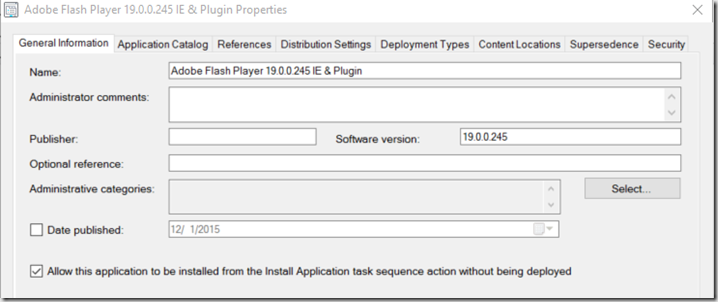
In the Content Tab, make sure it is pointing to your ConfigMgr Content Source.
Notice below, 2 deployment types. You can probably add logic to the scripts and only make one deployment type, but this is how I’ve chosen to do it for now.
For Detection Method, on the script that installs both the Active X & Plugin Versions, I have both of the MSI Files used as the Detection Method
Now we’ll do the Windows 8+ Deployment Type:
Set the Requirement to Windows 8, 8.1 & 10
Now you have a deployment that will install both Active X & Plugin on Windows 7, and Plugin on Windows 8+
Below is the Same Deployment run on 2 different Computers, Windows 7 (top) and Windows 10 (bottom), as you can see, Windows 10 skips the Active X (since it’s already built in, no need to run it)
Happy Deployments!