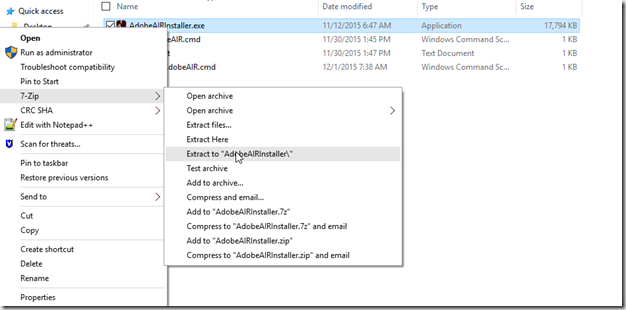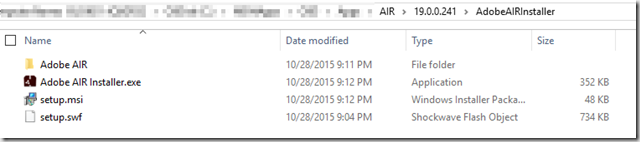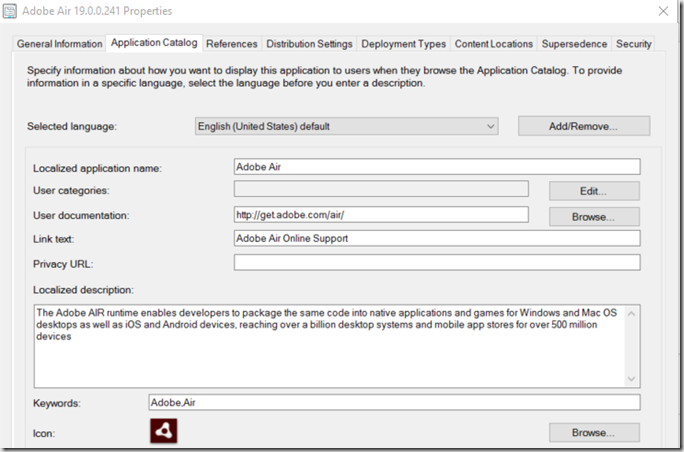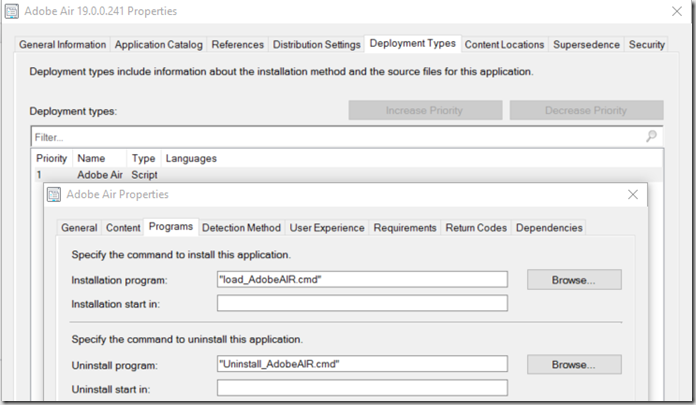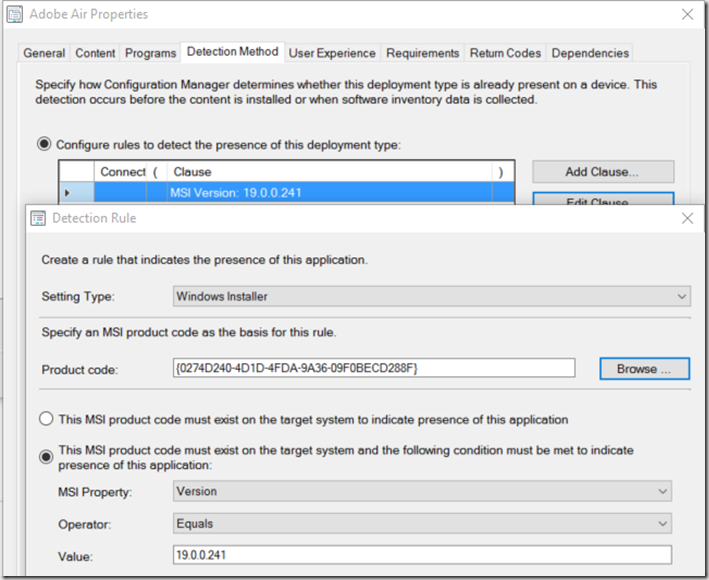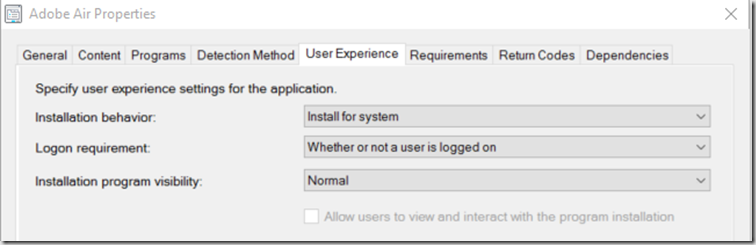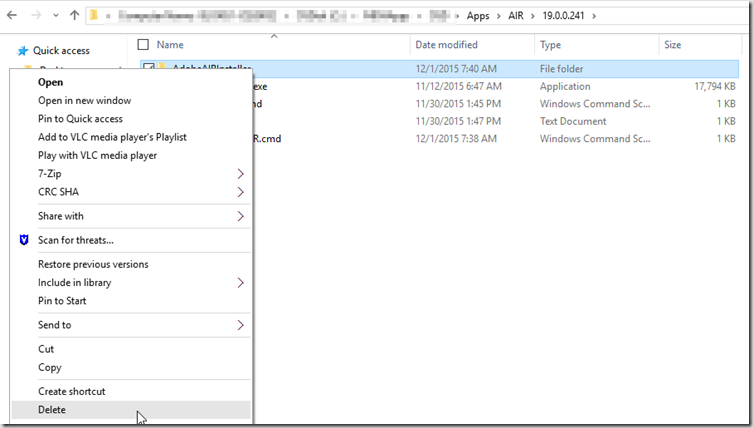Create your Folder Structure:
\\ConfigMgrSourceServer\Apps\Adobe\AIR\VersionNumber\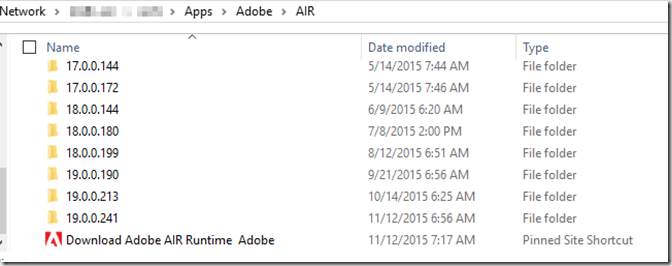
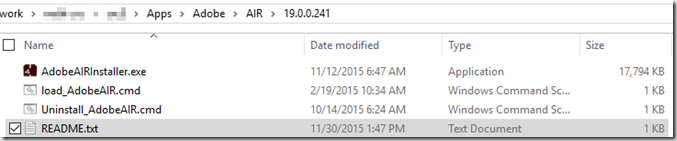
Download Adobe AIR: http://www.adobe.com/products/air/runtime-distribution3.html
Scripts & Files available here: http://garytown.com/Downloads/AIR.zip
Create your Install & Uninstall Scripts:
Load_AdobeAIR.cmd Script:
—————————–
REM Install Adobe AIR
“%~dp0AdobeAIRInstaller.exe” -silent -eulaAccepted
REM Disable AutoUpdate
reg add “HKLM\SOFTWARE\Policies\Adobe\AIR” /v UpdateDisabled /t REG_DWORD /d 1 /f
——————————
Uninstall_AdobeAIR.cmd
——————————
:uninstallAdobeAIR
WMIC product where (name like “Adobe Air%%”) Call Uninstall
————————-
Use 7zip to Extract the AdobeAIRInstaller.exe to \AdobeAIRInstaller (We’ll use this for our detection Method)
Now that we have our Content created, in ConfigMgr
Create an Application
In the Content Tab, make sure it is pointing to your ConfigMgr Content Source.
For Detection Method, this is where you needed that extracted MSI.. Browse to the Setup.MSI file you extracted, it will then pull in your Product Code & Version Value.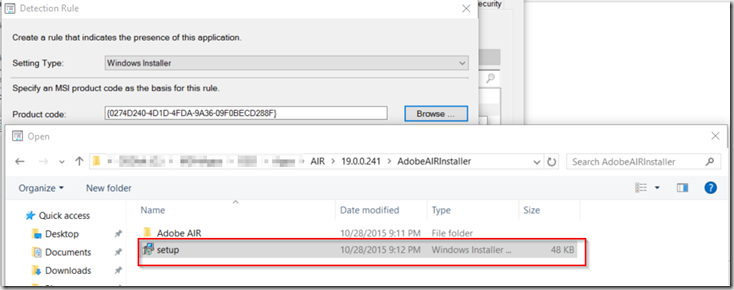
If I didn’t show a tab, it because there is nothing to set.
Now go back and delete that extracted AdobeAIRInstaller folder, you don’t need it any longer. It will be cleaner and make the content source smaller when pushing to your DPs.
Happy Deployments!