So you’ve created your agent, OSImage, manifests and signature files, now you need a place for Sure Recover to get them from. You can use your own IIS server or FTP server, for my initial testing, I used IIS on my ConfigMgr DP server, and it worked fine, but I wanted something in the cloud that was easy to setup and cheap to run…. Azure Blob Storage.
You’ll have to make it public, and disable secure transfer, so make sure there is nothing private inside your agent or osimage files.
In your Azure Portal, in the resource group you plan to use (I created a new one called “OSDCloud”), create a new storage account. I went with the lowest cost storage I could use, since I don’t plan to pull down images too often… “Standard, Locally Redundant storage”
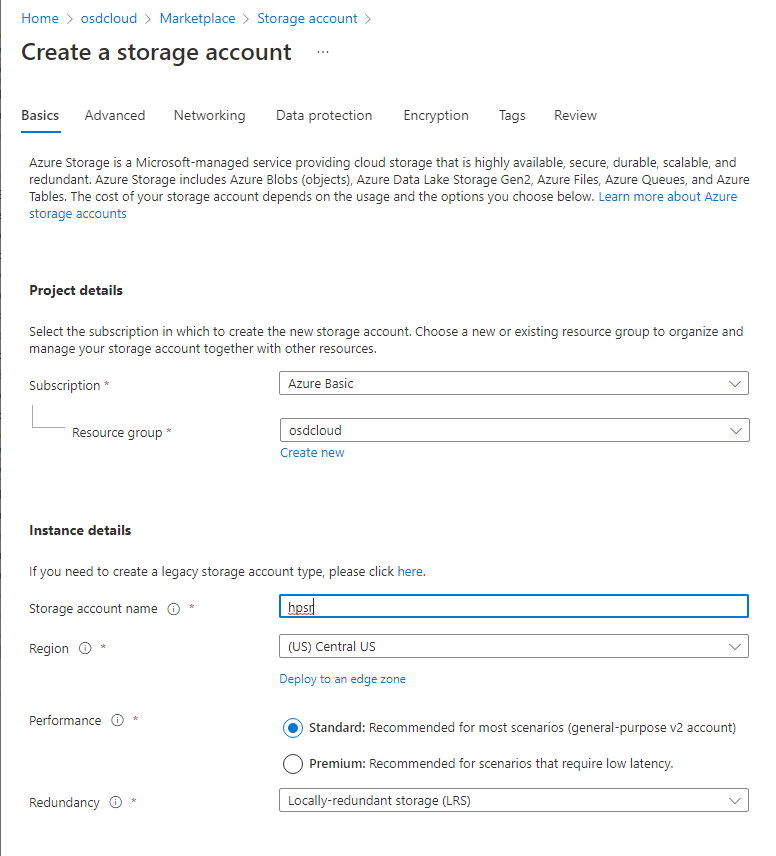
Under Advanced, leave the defaults but uncheck “Require secure transfer..”
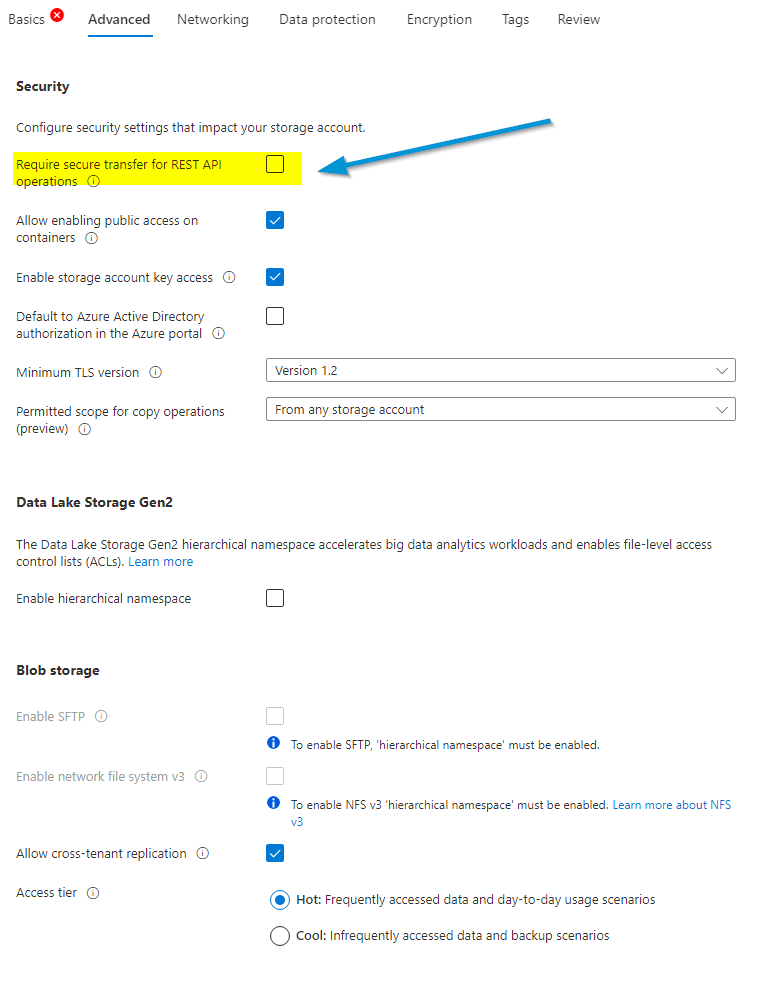
Everything else you can leave defaulted. I did disable soft delete. I then reviewed and created:
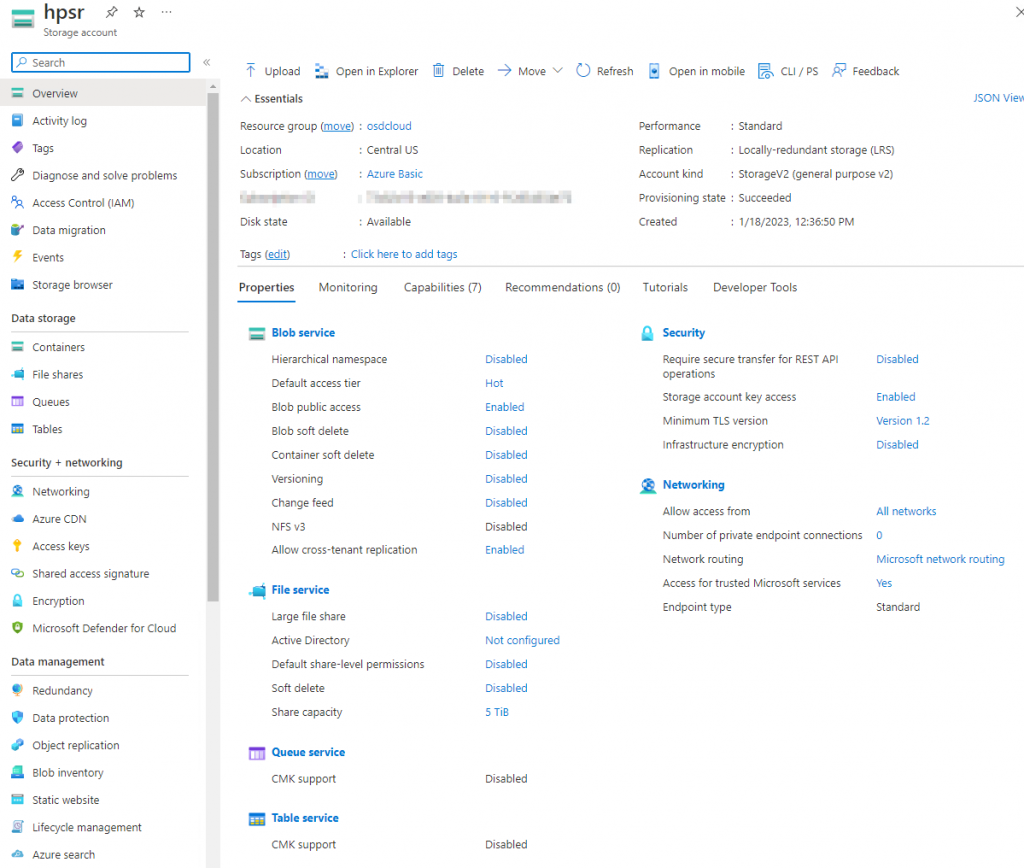
Inside, I created a container called “public” since this will be completely public, just seemed logical.
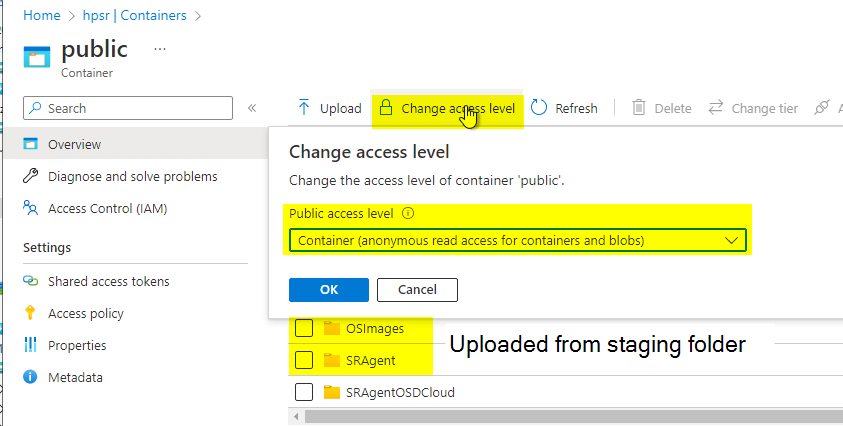
Once you have the storage, you’ll need to upload the SRAgent folder and OSImages folder, I like to leverage the Azure Storage Explorer, I find that just makes it much easier.
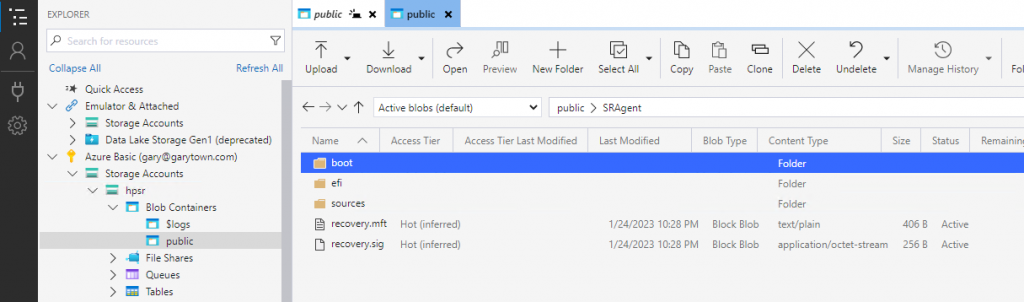
Now that you have your content in Azure, you’ll want to take note of the URLs so you can use those in the payload files.
Agent URL

That will return: https://hpsr.blob.core.windows.net/public/SRAgent/recovery.mft
For the agent URL, you’ll want to change https to http and remove recovery.mft, leaving you with: http://hpsr.blob.core.windows.net/public/SRAgent
OSImage URL

That will return: https://hpsr.blob.core.windows.net/public/OSImages/Win10/Custom.mft
For the OSImage URL, you’ll just want to change https to http, leaving you with: http://hpsr.blob.core.windows.net/public/OSImages/Win10/Custom.mft
Next, we’ll use those URLs to make our payload file. You’ll update your script with those URLs

- Overview
- HP Connect – Create 2 of the needed certificates.
- Certs, Manifests & Signatures
- Azure Blob Storage Container to host your Agent & OS Images
- Creating your HP Secure Platform Payload files
- Deploy Payload Files
GARYTOWN
Hi Gary,
Thank-you for your detailed articles.
We investigating the option of HTTPS with username/password for a proof of concept using Azure storage. Is there anything special we should look out for?
Also I’m unable to find the latest HP Sure Recover boot agent on the HP support site. Would you be able to point me in the right direction for the latest download and the right key words to find updates please?
Thanks Mike
I haven’t touched Azure storage since writing this, and I’m honestly not familiar.
I also no longer work for HP and don’t do much with Sure Recover. If you’re looking for the latest boot agent, I’d suggest a couple of things
1) Go to the support page for a really new model, and look through the available downloads
2) reach out to HP Support.