Welcome back, in this post I’m going to be showing leveraging HP Connect to create two of the required certificates in customizing the Sure Recover technology in the HP Business class devices.
I’m going to assume you’ve already setup and configured HP Connect for your tenant (This is a free toolset, as long as you have a tenant, you can use this tool). I’m using a free developer tenant, and it all works great.
Once you’re already using HP Connect and have created the Certificates for HP Secure Platform (Sure Admin), you can skip parts of this, and go right to exporting those certificates.
Creating the Policy
Create a new policy, choose a name, and type = “BIOS Authentication” -> Next
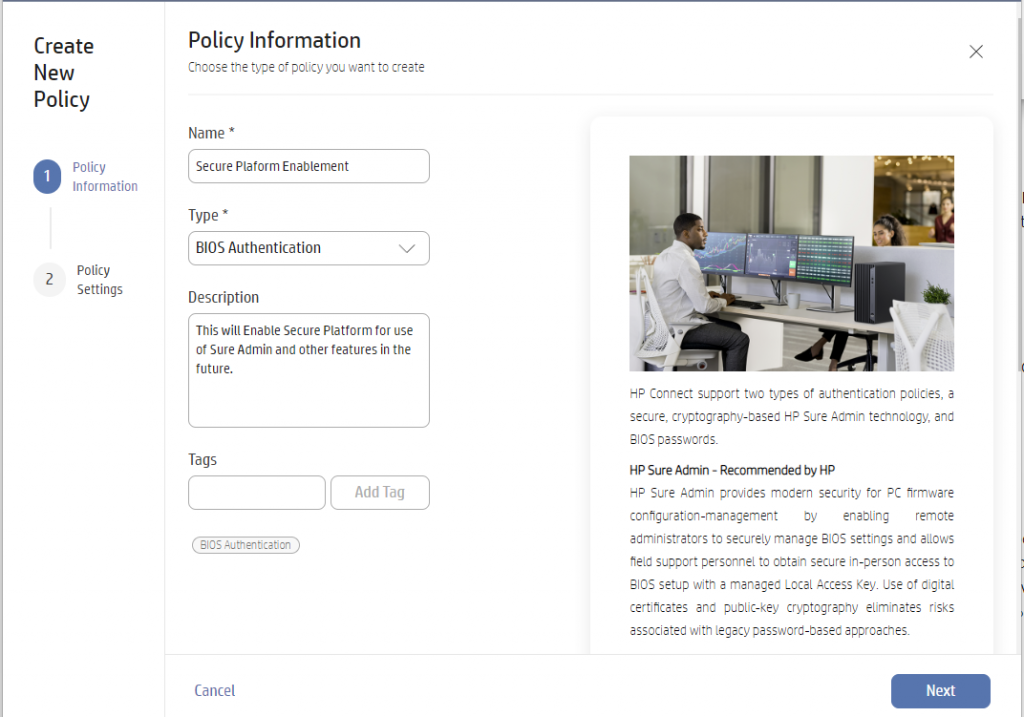
In the Next dialog, choose “HP Sure Admin” – At this point I’m going to choose “New SPM” and have it create a new Certificate Key Pair:
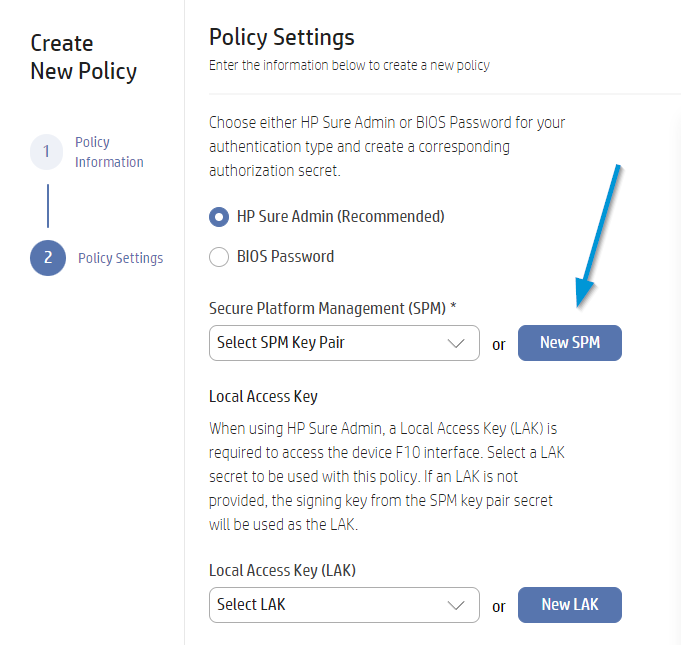
I’m going to Name it “Secure Platform”, then go into each Cert and update the information:

I’m setting the information, setting the Cert Expiration date..

I’m doing the same for the Signing Key & Clicking SAVE
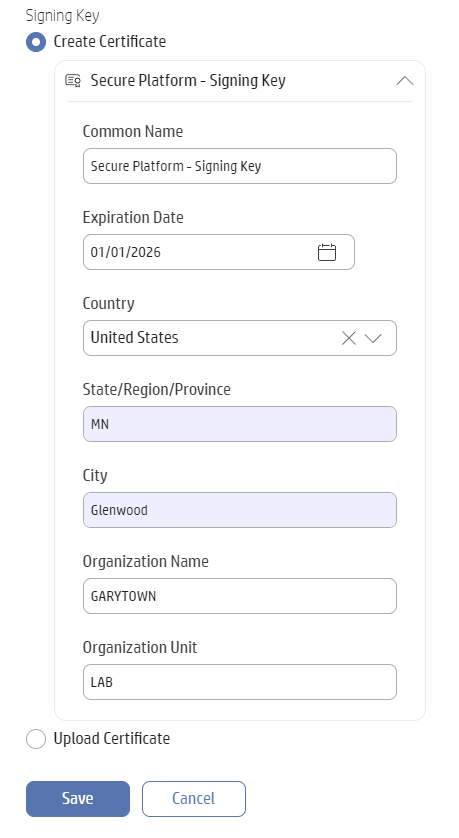
At this point, since we aren’t going to deploy it, you can just click save, however if you want to setup Sure Admin, you can also create the Local Access Key. I went ahead and created that as well, and so now everything here looks good and I can click Save: (After you create the New SPM & New LAK, make sure you choose them from the drop down menu).
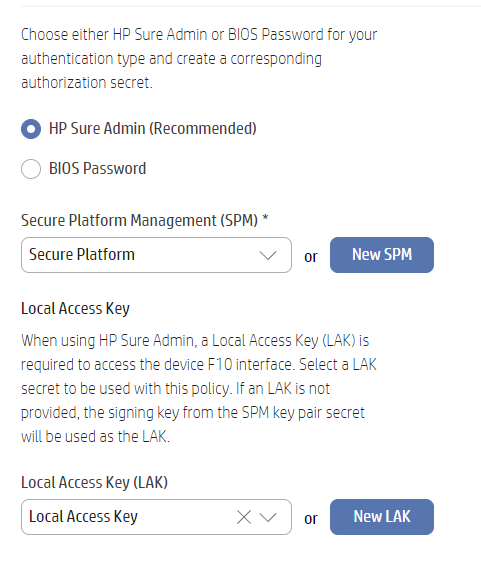
Once you click save, you’ll see this… for now, click Close, we don’t need to deploy it, we just used it to create the Certificates we needed.
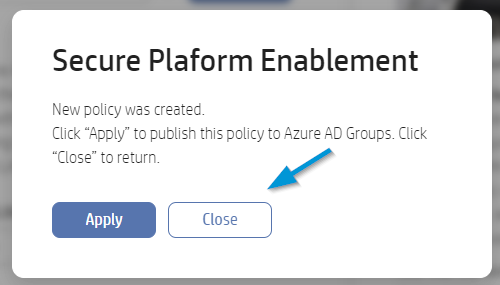
Now head over to “Secrets” in the menu, so we can export those Certs, click on “Secure Platform” or whatever it is you named it.

Once you click on it, you’ll see the details on the right, and you’ll want to export them:
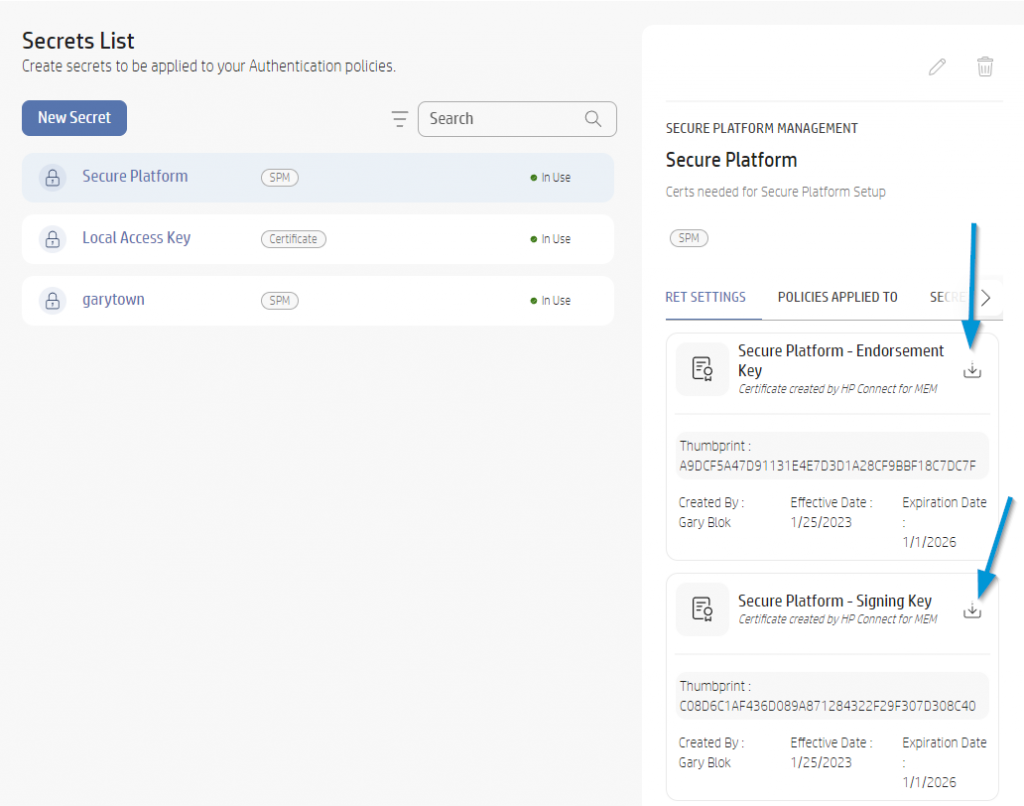
You’ll be prompted to authenticate, then create a password. I’m going to use “P@ssw0rd” for my demo. – I would recommend against this. 🙂
The process will be the same for each Certificate.
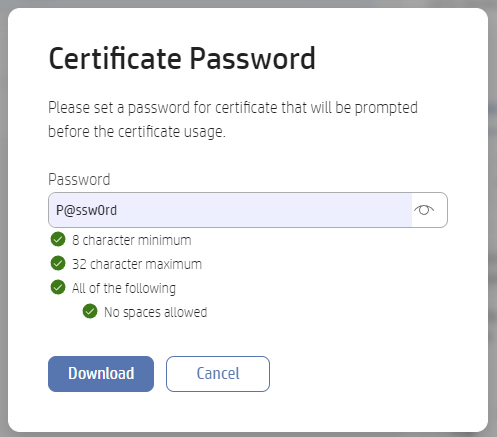

I have now downloaded the two certificate files I need to start my Sure Recover custom setup.
In the next post, we’ll continue, moving over to PowerShell to setup rest of the process.
- Overview
- HP Connect – Create 2 of the needed certificates.
- Certs, Manifests & Signatures
- Azure Blob Storage Container to host your Agent & OS Images
- Creating your HP Secure Platform Payload files
- Deploy Payload Files
GARYTOWN.COM
I just need to say that this is an awesome article.
Configured this without HP Connect 2 years ago, that was nightmare. HP documentation around it is poor to be diplomatic….