Files Included in ZIP File (Download HERE: garytown.com/Downloads/MultiSoftwareVersions.zip)
Documentation (This File)
A Multi Software versions Inventory Report.rdl – MAIN REPORT FILE
SoftwareCountsDetailVersion.rdl – SUPPORT REPORT FILE
Assumptions, you have MS Report Builder installed, you have access to your CM Report Server, and can Save & Modify reports on your CM Report Server, and some knowledge of how Datasets & DataSources work.
This is a Report to Search Specified Collection for Specified Software
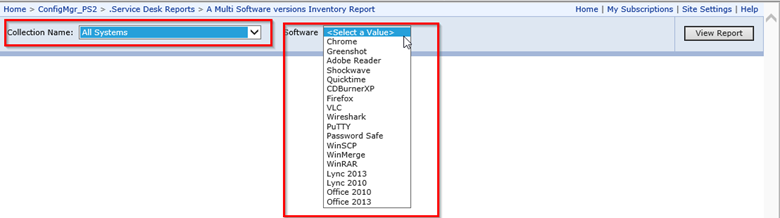
Collections List Can Be Modified & Software List Can be modified… More Later. Choose a Collection & Software, then click View Report
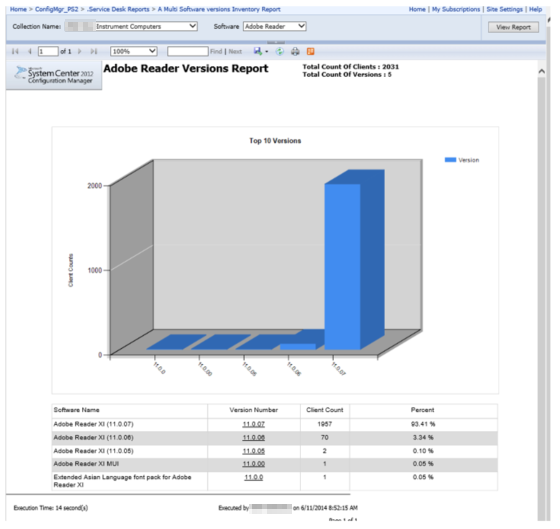
When when you click on a Version or Software Name, you’ll see the computers with software that matches the Software Name or Version Number.
Number.
Once you click on the Name or Version, you’ll get forward to another page with those machines

Information includes: PC Name, Software Name, Version, Last Logon Name, Email Address for User, Computer info, and the last time that computer had a CM Hardware Inventory Scan.
To install the reports, once you have saved both of them to your Configuration Manager SSRS, you’ll need to create a new data source in the report and fix the datasets to use the correct data source.
The Main Report uses “SoftwareCountsDetailVersion” (Linked on the “Software Name” & “Versions” Text Box)
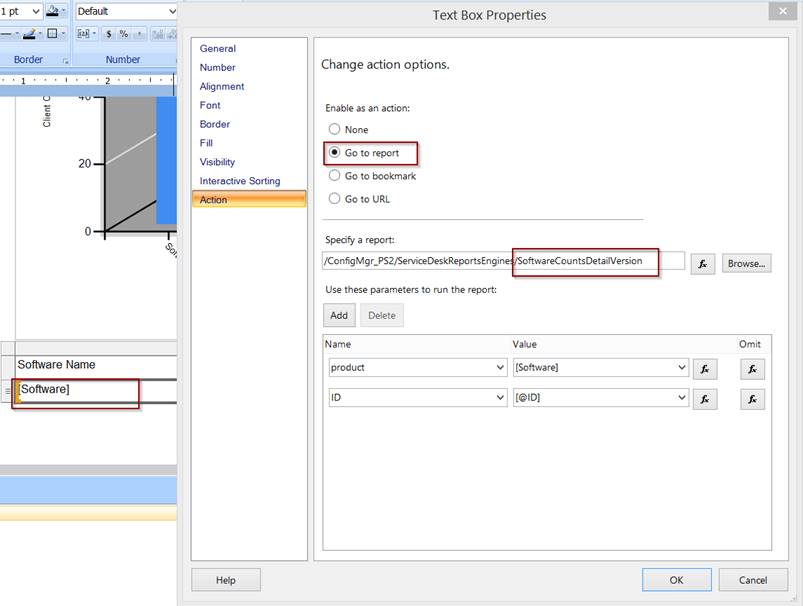
(Linked on both “Software Name” & “Version_Number” Text Box)
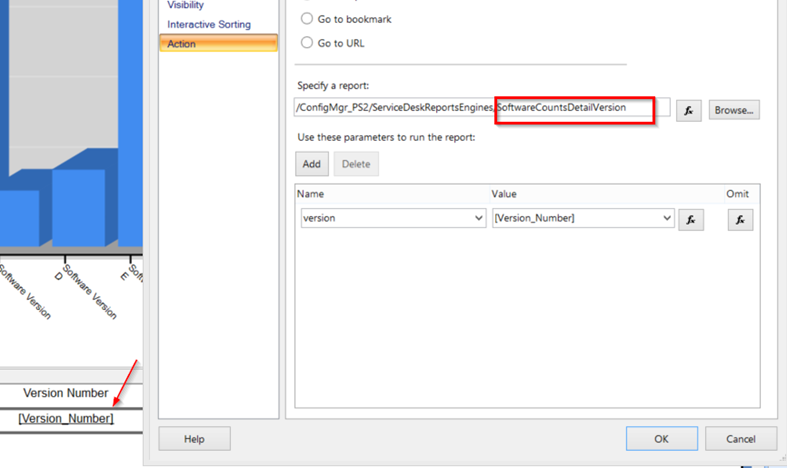
To modify the Available software in the Drop Down List: Modify the Query in the “SoftwareSelection” Dataset.
These will correspond to the @SoftSelect Parameter which creates the Drop Down list.
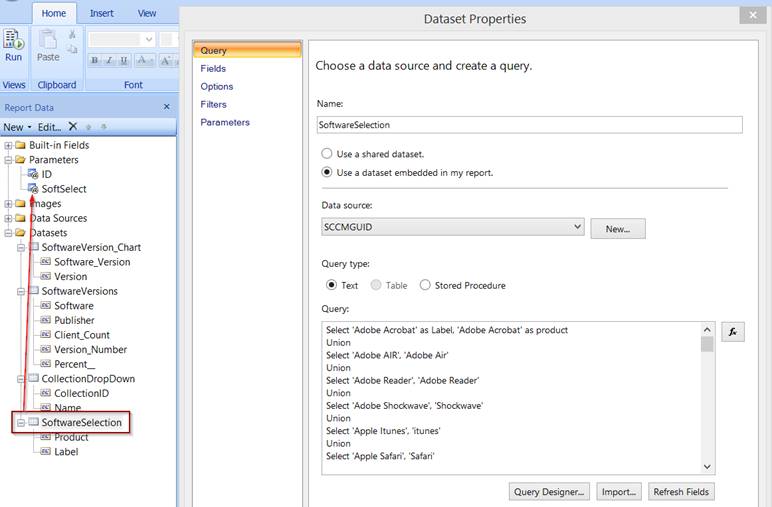
To Change the Collections, Modify CollectionDropDown Dataset
Replace the CollectionID numbers with the ones you want (SMS00001 = All Systems)
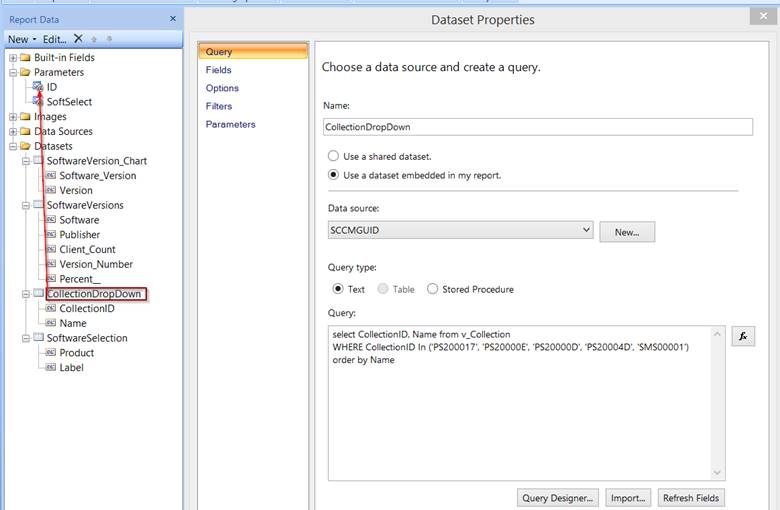
Please provide any feedback that will help improve this documentation or reports.
 Published by WebStory
Published by WebStory
I’ve modified the report as you described here.
But when I run the report and select the “Version Number” it come an error that say:
“The shared data source ‘DataSource1’ for the report server or sharepoint site is not valid.
bdanny – Sorry for the slow response. I’d start by checking the data source in the SoftwareCountsDetailVersion report (That you linked to), you’ll need to go in and update the datasource to the your ConfigMgr Data source, should be the same one you set it to for the main report ( Multi Software versions Inventory Report).
Once you have the data source fixed on the other report, you should be set.