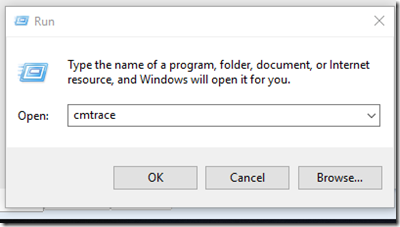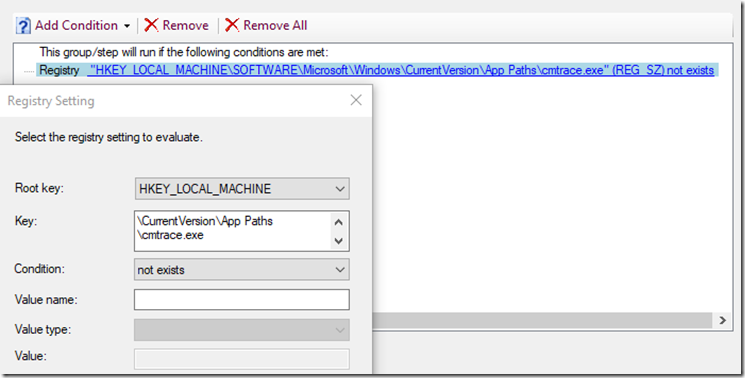Thanks Jeff Scripter for this nugget: @JeffTheScripter
Why do this? Because I want to press WindowsKey+R and type in the application and have it launch. I don’t want to have to search the start menu, or the drive if there is no start menu shortcut. I just want it to be in the path so it will launch in any context when I type the name.
For my Example, I’m going to use CMTrace, since I use it a ton, and when I type it in, and it doesn’t launch, I find it annoying that I have to type the pull path (c:\windows\ccm\cmtrace.exe)
Now also shows up when you search
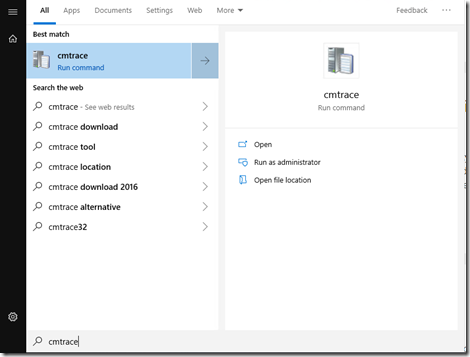
What does it look like in the Registry?
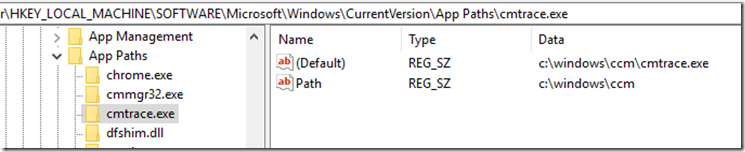
Code:
New-Item -Path "HKLM:\SOFTWARE\Microsoft\Windows\CurrentVersion\App Paths" -Name 'cmtrace.exe' -ItemType Registry -ErrorAction SilentlyContinue Set-ItemProperty -Path "HKLM:\SOFTWARE\Microsoft\Windows\CurrentVersion\App Paths\cmtrace.exe" -Name '(Default)' -Value "c:\windows\ccm\cmtrace.exe" -ErrorAction SilentlyContinue New-ItemProperty -Path "HKLM:\SOFTWARE\Microsoft\Windows\CurrentVersion\App Paths\cmtrace.exe" -Name 'Path' -PropertyType string -Value "c:\windows\ccm" -ErrorAction SilentlyContinue
If you want to add to your OSD or IPU TS so moving forward it’s there:
Run PowerShell Step:
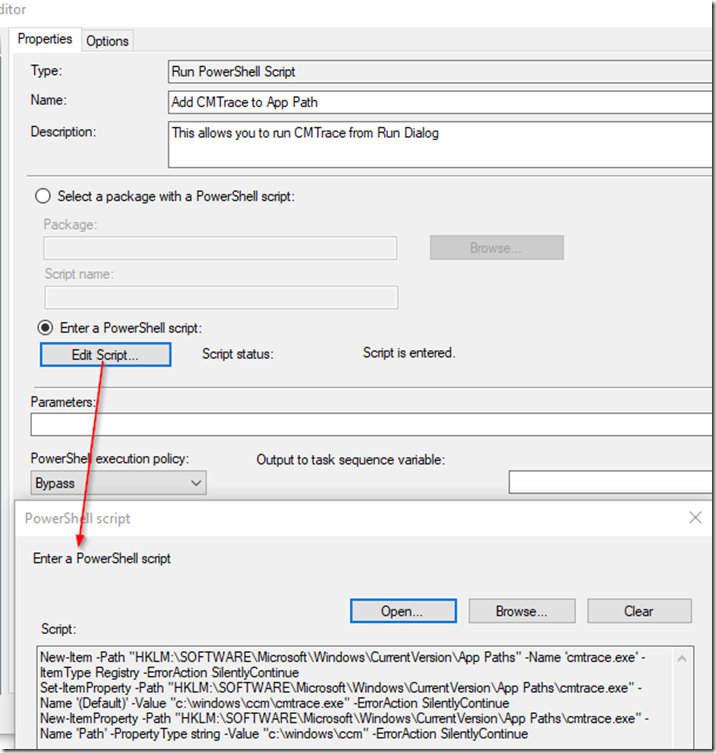
Condition:
GARYTOWN.COM