This Post will cover:
- Deploy the HP Dock WMI Provider EXE via ConfigMgr
- Add the new WMI Class to ConfigMgr Inventory
- Quering the device in WMI to get information.
Related Posts
- Updating HP Docks with Intune or ConfigMgr using PowerShell
- HP Dock Registry & Inventory with ConfigMgr
If you have HP Docks, then this WMI Provider can help you manage them. You can grab the WMI Provider from one of the Dock Firmware Update Softpaqs… as example, the: HP Thunderbolt Dock.
HP Thunderbolt Dock 120W G4 Software and Driver Downloads
Source File
I was notified you can get the WMI Provider directly from this page, no need to grab a Firmware from a Dock (which keeps a copy in the Manageability folder). I’ve updated the post 23.04.20 with the updated WMI Provider Setup file, version 1.2.1
Client Management Solutions – HP Downloads | HP® Official Site
Grab the setup.exe and place it into your CM Source Folder:
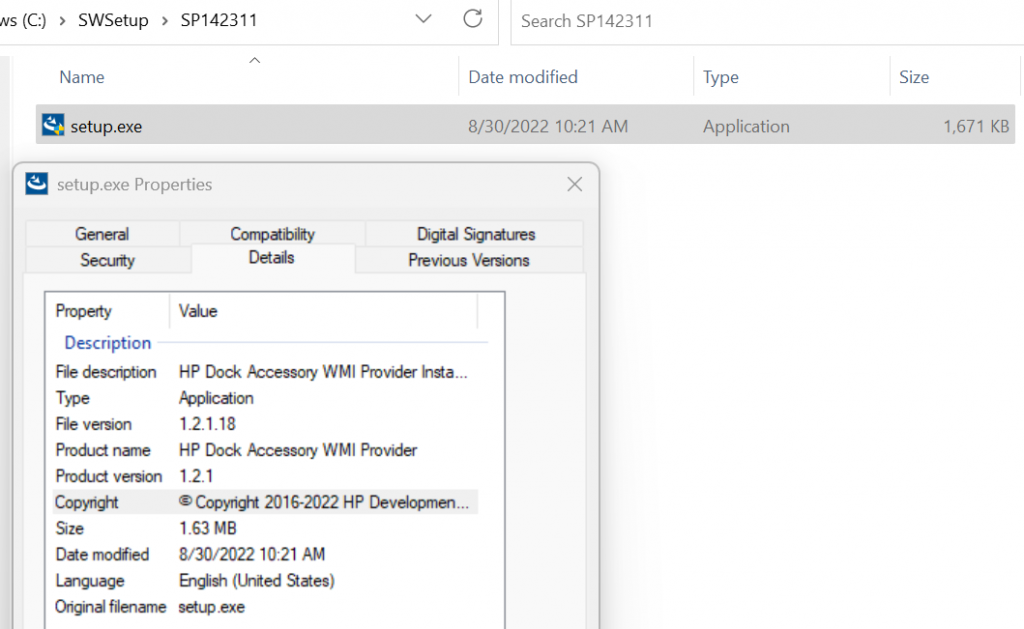
ConfigMgr App
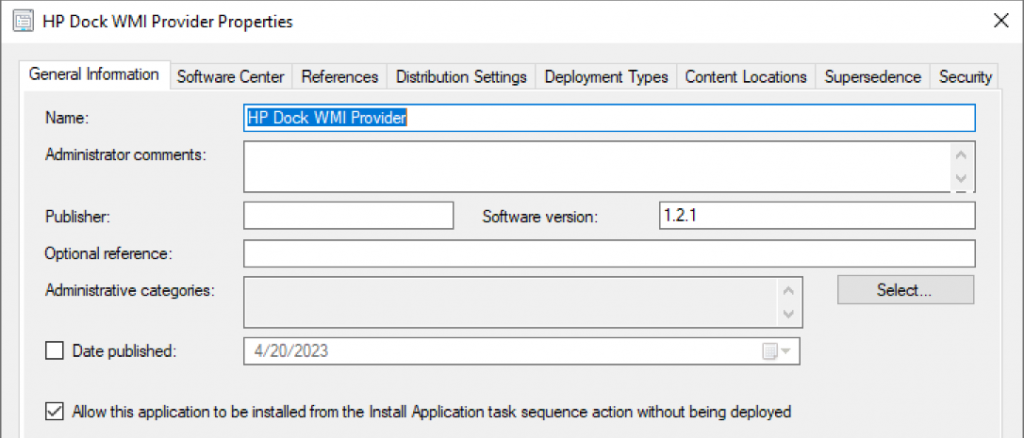
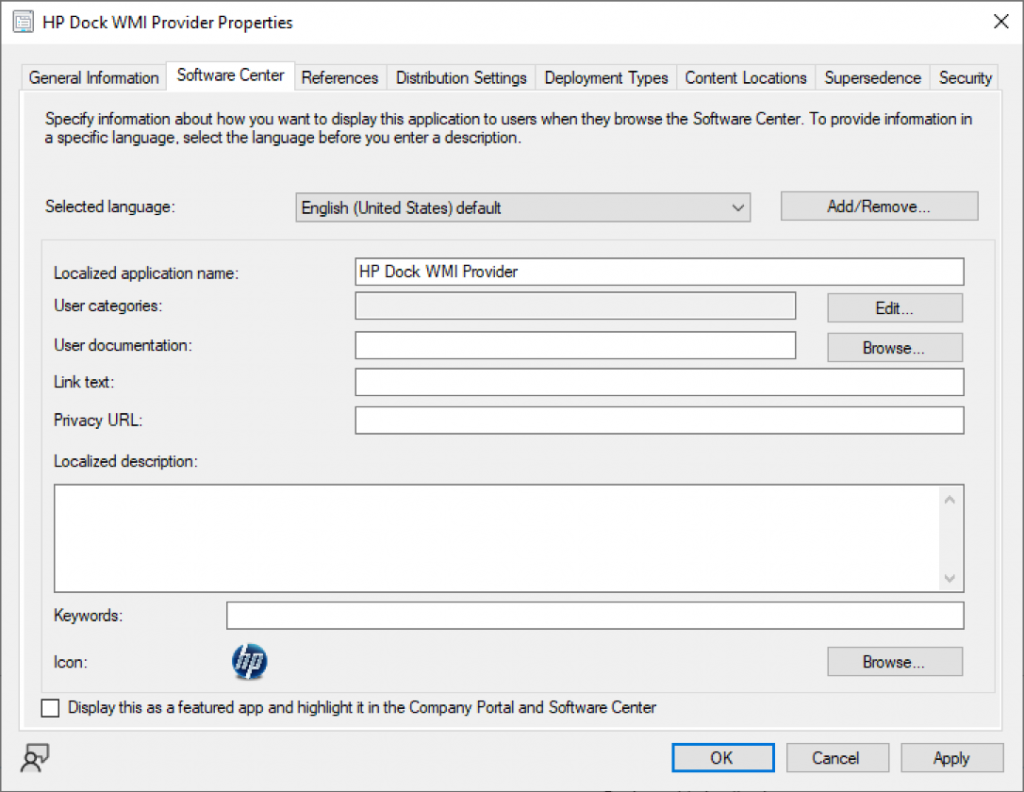
App’s Deployment Type
Here is a summary of the settings, the corrisponding images are pasted lower in the post.
- Deployment Type: Script
- Name: HP WMI Provider
- Content Location: \\src\src$\Apps\HP\Docks\WMIProvider\1.2.0\ (Where you stored your source files)
- Programs:
- Install: “HPDockWMIProvider.exe” /S /v/qn
- msiexec /x {53447511-F496-4CCD-B6A2-155DEA4FDC15} /q (or don’t use)
- Detection: MSI
- Code: {53447511-F496-4CCD-B6A2-155DEA4FDC15}
- MSIProperty: Version
- Operator: Equals
- Value: 1.2.1
- User Experience: Install for System | Whether or not a user is logged on | Hidden | Defaults
- Everything else: Defaults

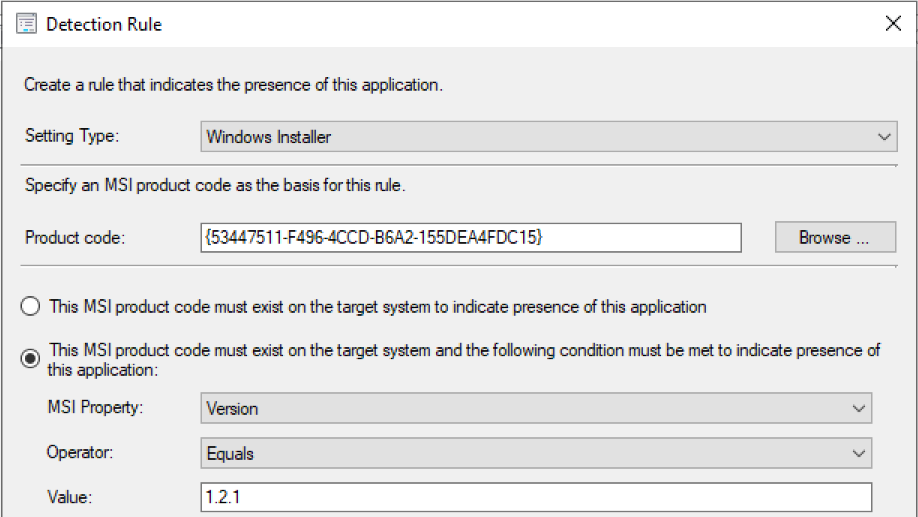
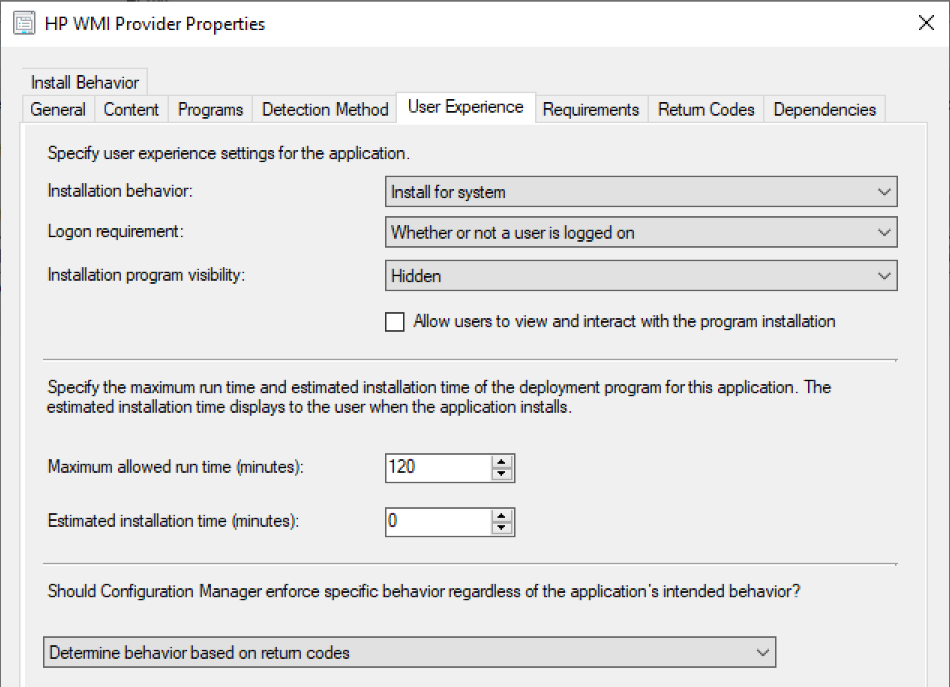
Now that you have your app, go ahead and deploy it to fleet, anything you might have a dock on. You can use global conditions to limit them to Laptops, or deploy to a Laptop collection.
ConfigMgr Hardware Inventory
Open your Default Settings -> Hardware Inventory Tab -> Set Classes Button -> Add… Button
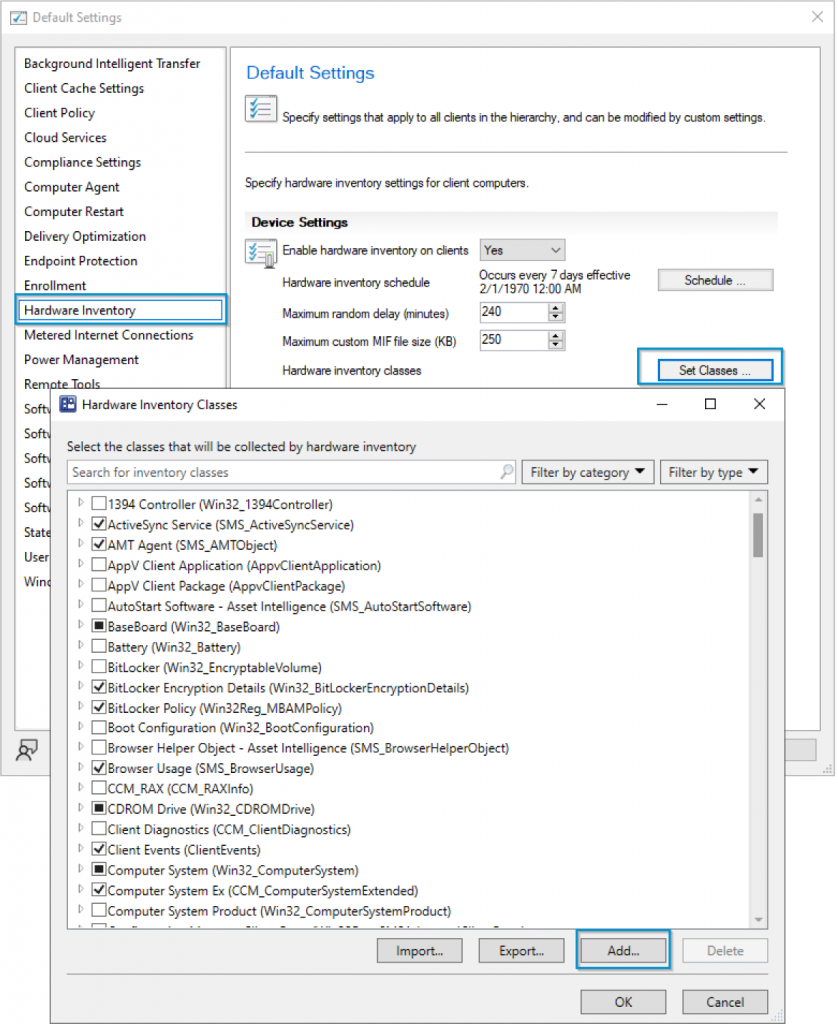
Click Connect – Use a computer that you installed the WMI Provider on, and WMI Namespace
- Computer Name: Your Test Device
- namespace: ROOT\HP\InstrumentedServices\v1
- Check Box for Recursive & Connect
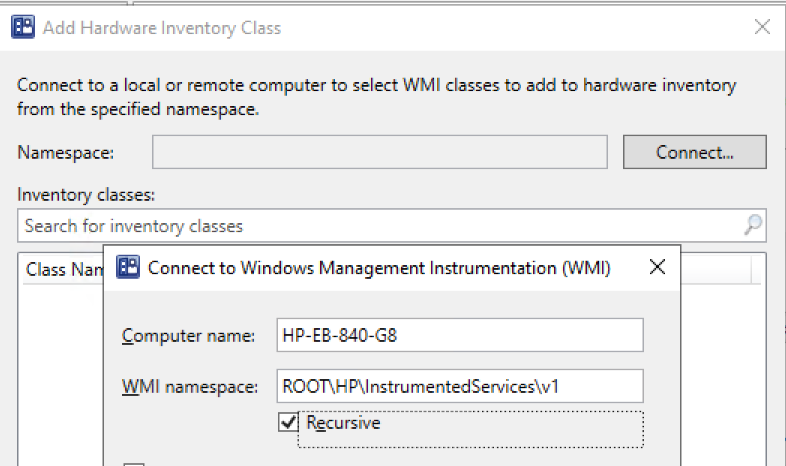
Check the box for HP_DockAccessory & Click OK

Here is where you can leave it defaulted if you want all of your devices to gather this information, or you can uncheck the box and only have your HP devices gather the information using another Client Setting. For this example, I’m going to only deploy them to HP devices, so I’m going to uncheck everything here. Perhaps you have a Laptop only Client Setting Policy, that would be a good place to add it.

Click OK, and OK to close out the Client Settings. Then open the Client Settings in which you wish to add the Dock inventory, and add it there, for my example, I’m adding it into my HP Devices client settings policy.
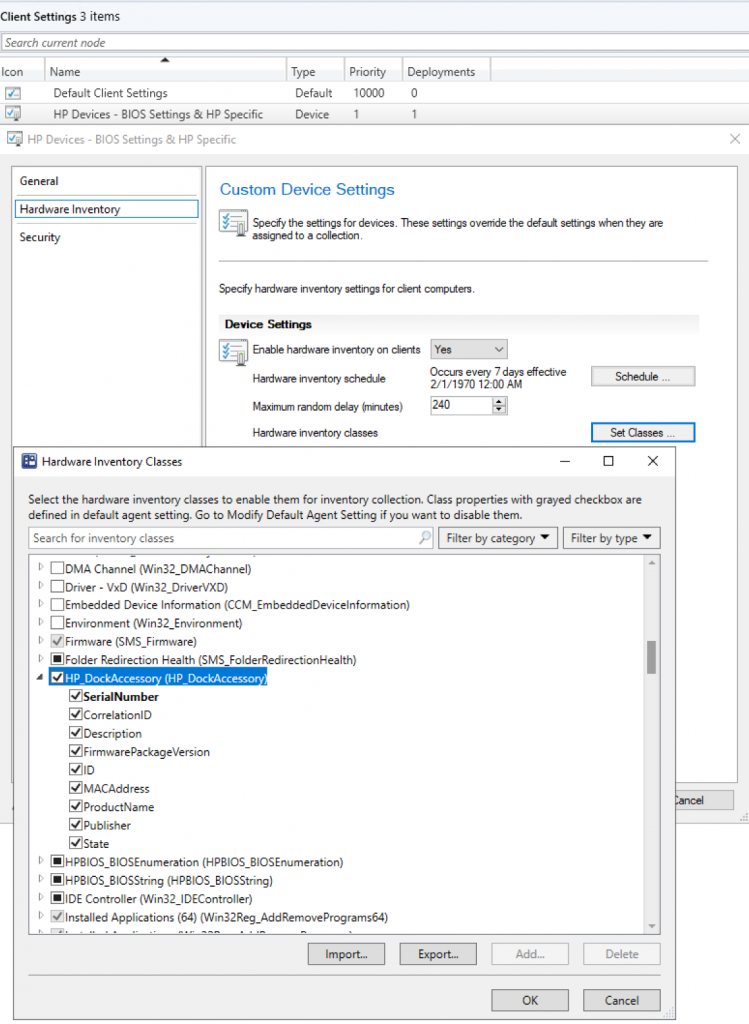
WMI Explorer
NOTE, you must launch as Administrator to see access this Class.

PowerShell
$namespace = "ROOT\HP\InstrumentedServices\v1"
$classname = "HP_DockAccessory"
Get-WmiObject -Class $classname -Namespace $namespace
With that PowerShell code, if you’re uploading information into Log Analytics using this slick method: Enhance Intune Inventory data with Proactive Remediations and Log Analytics – MSEndpointMgr, you could update that script to capture your dock information as well.
Summary
With this information, you should now be able to inventory your HP Docks that support the WMI Provider. List taken from: HP White Paper: HP_Firmware_Installer_for_Docks_L33010-004.pdf
- Supported:
- NOT Supported
- HP Thunderbolt Dock G2
- HP Essential Dock G5
- HP USB-C Dock G4
GARYTOWN.COM
HP Accessory WMI Provider is now a standalone download under
https://www.hp.com/us-en/solutions/client-management-solutions/download.html
Thanks, I hadn’t noticed that. I’ll add that into the post. Much appreciated.
Hi Gary,
Great article! I have a small update for our community peers.
The latest version as of September 05 2025, requires the extraction of the HP Accessory WMI provider.
Then, the extracted folder can be used as the source for the ConfigMgr package for deployment.
The executable file HPUP.exe is running silently without any flags and saves a logfile on the same folder (for ConfigMgr it will be the CCMCache subfolder on a client).
I wasn’t able to find any parameters of hpup.exe, but it doesn’t make sense either, unless someone wants to save the log somewhere else for later review.
Hello,
I can’t to connect with the WMI namespace “ROOT\HP\InstrumentedServices\v1”.
I have “Access denied” message.
Thank you.
Make sure you’re running as administrator rights, or with SYSTEM rights.
If you’re using WMIExplorer, launch it as administrator.
Hello,
Yes, I don’t have problems if I execute WMIExplorer with administrator rights, but … How can I to access from Cofniguration Manager?
Thank you.
The account you’re using to connect to ConfigMgr, add that account as a local admin on your test device, so when you connect to it from ConfigMgr, it has the rights it needs. Then when you’re done, you can remove it.
Sorry, but I have the same problem.
My user is local admin, the same user to connect to ConfgMgr, but I have the same error.
Thank you.
I’d guess you have Remote WMI disabled / Blocked. If you continue to have issues, you’ll want to reach out to your other internal teams, as this is an issue with your environment.
Please refer to these posts for additional help:
https://docs.recastsoftware.com/help/test-wmi-connectivity-using-wbemtest
https://docs.recastsoftware.com/help/enable-remote-wmi
Hello,
I don’t know how to do.
I can’t get it, I can’t do it.
Thank you.
I had to open wmi explorer as system to access the class. Did not work as a local admin.
Also for now not able to access those classes from the console. Will have to take a look at Remote WMI. My issue at the moment is that i do not see any Instances in the HP_DockAccessory class. Did i miss a step?
Thank you.
There will only be an instance if a dock that supports the WMI Provider is connected.
If the dock is removed, the instance is removed.