Update 2/26/16 for Re-Release WMF 5
Windows Management Framework (WMF) 5.0 RTM packages has been republished
Download the Updated MSU files here.
To use the new Re-Released version, update your Source Files with the new downloads, then update your Deployment types to use the updated Downloads.
Update the Content tab to point at the New Source if Downloaded to New Location
Update the Programs Tab “Installation Program” with the updated Names of the downloads & Uninstall KB Number
example Windows 7 & Server 2008R2 now = wusa.exe “Win7AndW2K8R2-KB3134760-x64.msu” /quiet /norestart
Update Detection Method, which is nearly identical, Just change the File Version from 5.0.10586.51 -> 5.0.10586.117
—–
Original Post:
In my example, I’m only deploying the x64 versions of the software, which will cover:
Windows 7×64, Windows 8.1 x64, Windows Server 2008R2, Windows Server 2012, and Windows Server 2012R2.
Download the MSU files to your Source Server:

Create a new Application, this will have 3 deployment types:
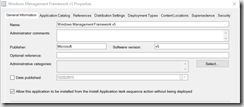
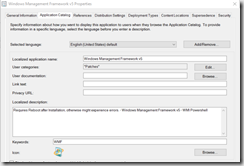
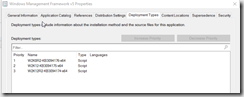
- W2K8R2-KB3094176-x64.msu (Server 2008R2 / Windows 7×64)
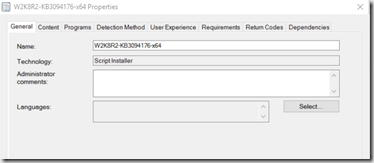
Name the Deployment Type, I just named it after the MSU File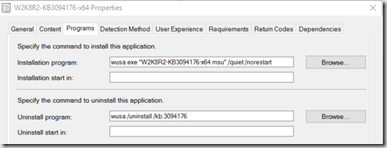
Install Command: wusa.exe “W2K8R2-KB3094176-x64.msu” /quiet /norestart
Uninstall: wusa /uninstall /kb:3094176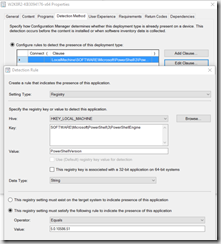
Detection Method – Registry Key: HKLM\SOFTWARE\Microsoft\PowerShell\3\PowerShellEngine\
PowerShellVersion – Equals 5.0.10586.51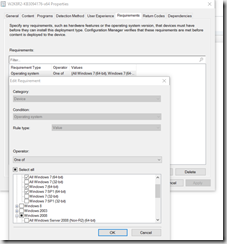
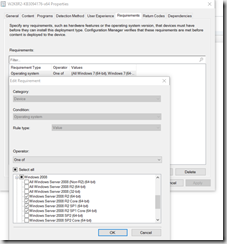
Requirements: All Windows 7 (64-bit) & All Windows Server 2008R2 (64-bit)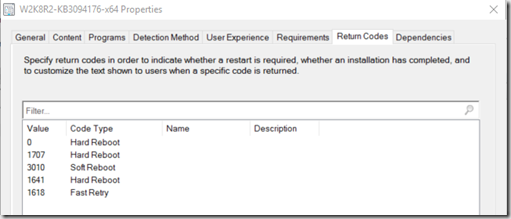
Return Codes: Change 0 & 1707 to Hard Reboot (This will prompt for a reboot after installing) - W2K12-KB3094175-x64.msu (Server 2012 / Windows 8 x64)
– Tip, copy the previous deployment and then just make the few changes (Name, Programs, Requirement)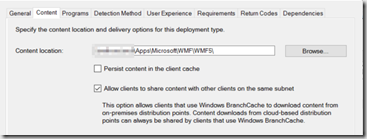
Point to your Source Files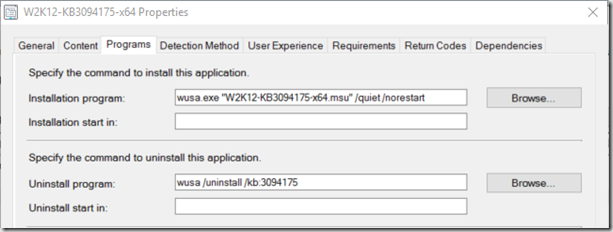
Install Command: wusa.exe “W2K12-KB3094175-x64.msu” /quiet /norestart
Uninstall: wusa /uninstall /kb:3094175
- Detection Method (Same as before)– Registry Key: HKLM\SOFTWARE\Microsoft\PowerShell\3\PowerShellEngine\
- PowerShellVersion – Equals 5.0.10586.51
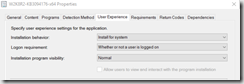
- Install for System
- Requirements: All Windows Server 2012 (64-bit)
- Return Codes: Change 0 & 1707 to Hard Reboot (This will prompt for a reboot after installing)
- W2K12R2-KB3094174-x64.msu (Server 2012R2 / Windows 8.1 x64)
– Tip, copy the previous deployment and then just make the few changes (Name, Programs, Requirement)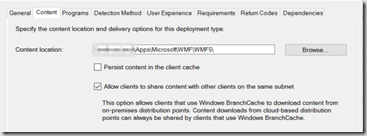
Point to your Source Files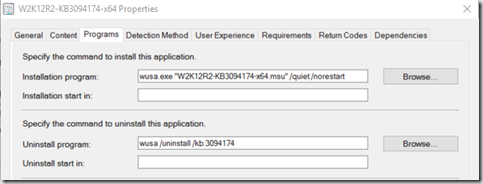
Install Command: wusa.exe “W2K12R2-KB3094174-x64.msu” /quiet /norestart
Uninstall: wusa /uninstall /kb:3094174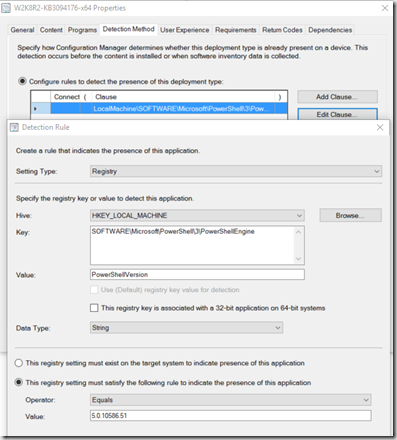
Detection Method (Same as before)– Registry Key: HKLM\SOFTWARE\Microsoft\PowerShell\3\PowerShellEngine\
PowerShellVersion – Equals 5.0.10586.51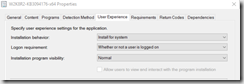
Install for System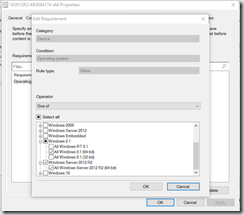
Requirements: Windows 8.1 (64-bit) / Windows Server 2012R2 (64-bit)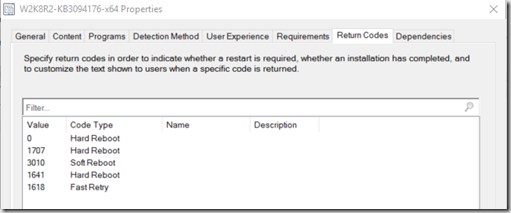
Return Codes: Change 0 & 1707 to Hard Reboot (This will prompt for a reboot after installing)
Tested This deployment on: Windows 7×64, Windows 8.1×64, Windows Server 2012 & 2012R2. Sorry, didn’t have a 2008R2 server to test on.
Once done installing, it will then show this “Requires Restart” (Because we changed the Return Code Values)
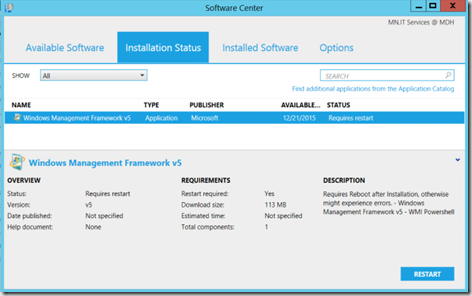
After the restart, it will show Installed:
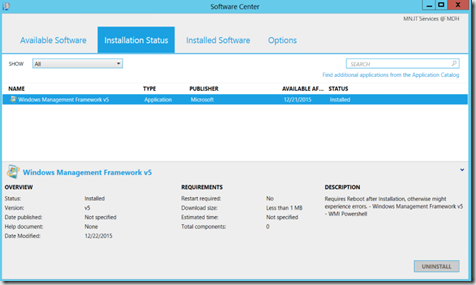
After the Reboot, your Powershell icon will also be updated (At least on Server 2012R2):
![]()
Happy Deploying WMF5!
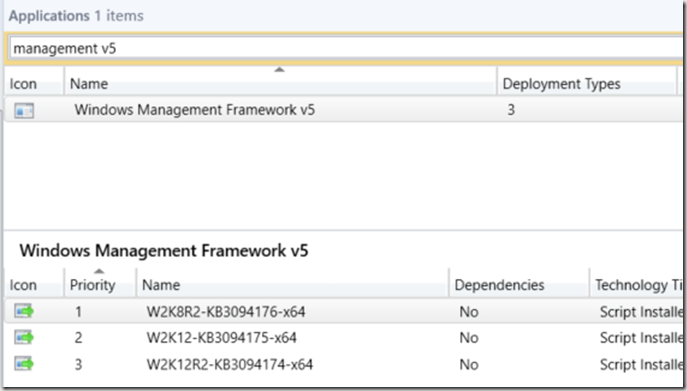
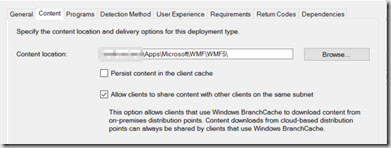
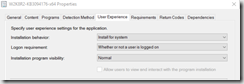
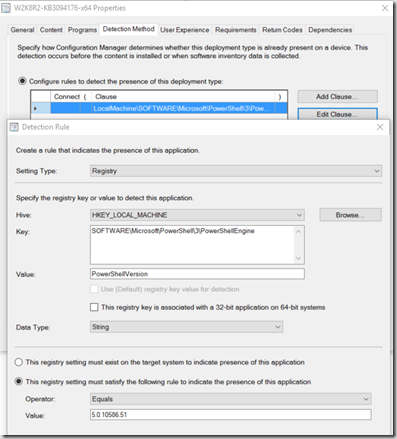
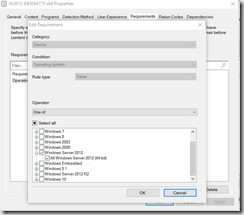
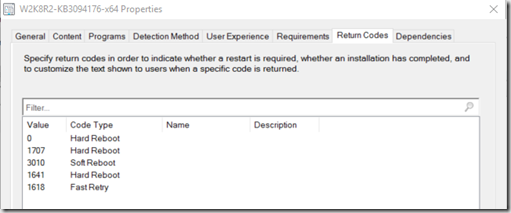
Hi,
please be aware, that installing these packages on the downlevel systems revert the PSModulePath environment variable to its default value, resulting in errors when trying to load modules that are not installed in the default directories…
See https://windowsserver.uservoice.com/forums/301869-powershell/suggestions/11148471-bug-wmf5-rtm-psmodulepath
HTH, Frank