UPDATE: 2020.03.11 (1909 Tested)
Windows has changed a lot since this post, how MS does RSAT has changed and they are now Features on Demand
I’ve had to update my method for detection, I’ve switched to using PowerShell:
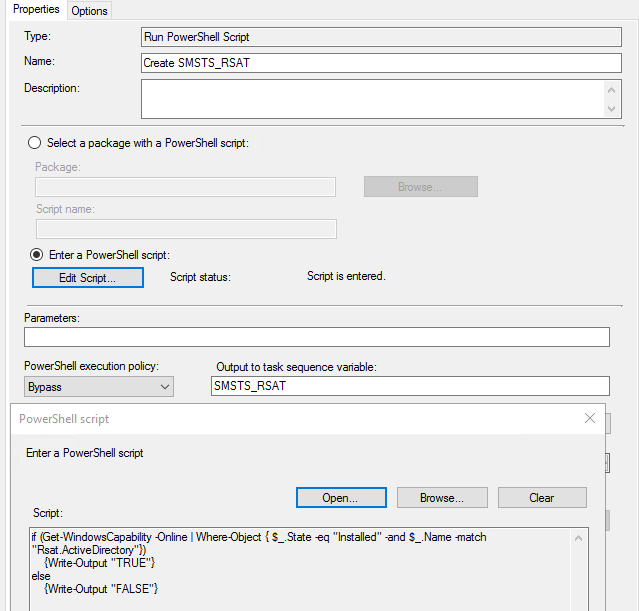
Code:
if (Get-WindowsCapability -Online | Where-Object { $_.State -eq “Installed” -and $_.Name -match “Rsat.ActiveDirectory”})
{Write-Output “TRUE”}
else
{Write-Output “FALSE”}
This will set SMSTS_RSAT to True or False depending on if it finds the Windows Capability “Rsat.ActiveDirectory”
Once you have that detection, you can then call your install method.
I’ve created an Application Model App, which then gets called and has all of the required FoDs for RSAT in the Package. I used this BLOG to find the files I needed.
However, I’d recommend checking out this POST from Martin, as it’s what I am using in my lab and works really nice if your environment accommodates. (I actually stole part of Martin’s script to create my own for our Prod Environment, Thanks Martin!)
Hope that helps! **Note, this will NOT be part of the WaaS Downloads**
——————————————
ORGINAL POST… probably useless at this point…
I was testing the in place upgrade of 1511 to 1607, once I logged back in, I noticed my ADUC & Group Policy tools where missing, then remembered that the upgrade removes Remote Server Administration Tools (RSAT). Since I already had it setup as an application, I figured I could add a couple steps to check if I have it, then reinstall it after the upgrade.
A nice overview of the Upgrade TS Option in CM1606 here: https://www.systemcenterdudes.com/windows-10-sccm-task-sequence-upgrade/
And a quick overview here: http://deploymentresearch.com/Research/Post/533/Improving-the-ConfigMgr-Inplace-Upgrade-Task-Sequence
I’ve heavily modified the TS to include upgrading from Windows 7 and 8.1 computer if they already have bios set to UEFI. However, I’ll go into that in a future post, for now, I just want to cover RSAT in 1511 to 1607.
- First step was to create at TS Variable if RSAT is installed.
- Now, after it upgrades and installs 1607,
You’re all set, after upgrading to 1607 using your Upgrade TS, you’ll see RSAT was reinstalled, and you’re ready to do your Remote Administration.
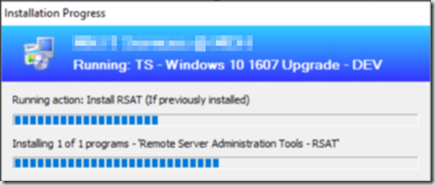
To make the application for RSAT, here is a good walk-through: https://www.systemcenterdudes.com/windows-10-rsat-sccm-2012/
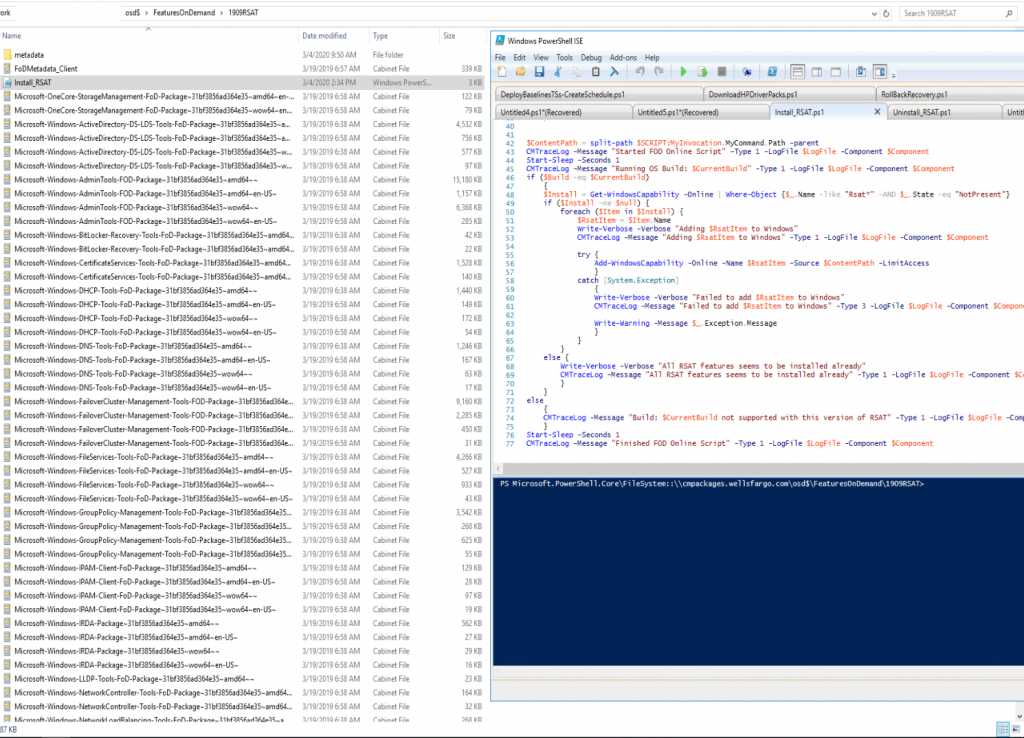
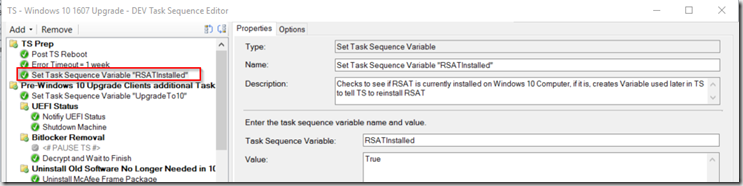
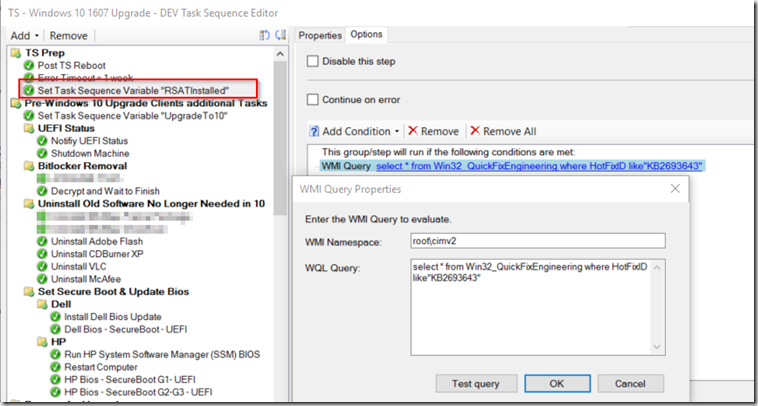
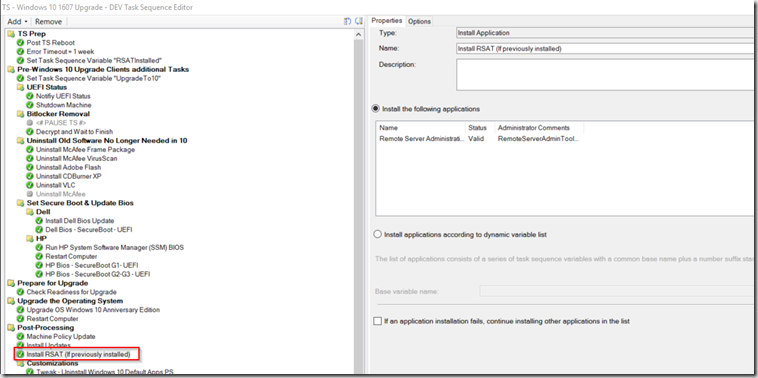
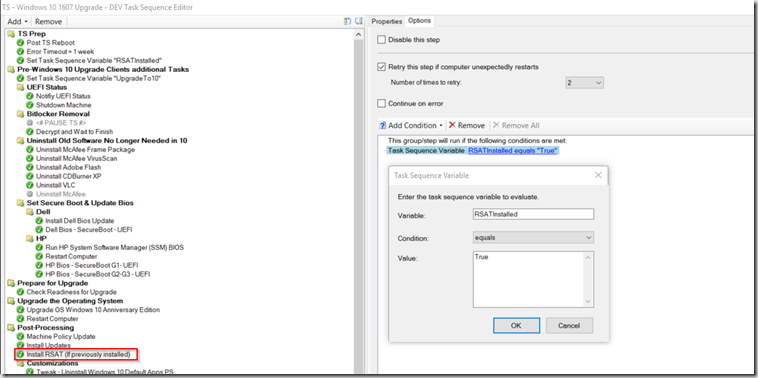
Thank you for this. I was just sitting here wondering about this. I use RSAT PowerShell AD feature on all my systems but like to disable all the other modules. I noticed in Windows 10 now when I install RSAT, every feature is installed but in Windows 7 all features were disabled after RSAT installation. Is there a way that I could also add the ability to disable all the RSAT features after installation except for the PowerShell AD feature?
Hi Greg,
I believe if you do a reboot after the step “Install RSAT (If previously installed)” and then run a Powershell script with the following command:
Get-WindowsOptionalFeature -Online | Where{$_.Featurename -like ‘RSATClient*’ -and $_.FeatureName -notmatch ‘RSATClient-Roles-AD-Powershell’ -and $_.FeatureName -ne ‘RSATClient’} | ForEach{Disable-WindowsOptionalFeature -Online -featurename $_.featurename -NoRestart}
Is this in the latest version of the In-Place Upgrade (20200204)? If not, I’ll add it.. but I didn’t want to duplicate it if it was already in there. Currently, I am manually doing the following:
Downloading the Install-RSATv1809v1903v1909.ps1 script from here: https://gallery.technet.microsoft.com/Install-RSAT-for-Windows-75f5f92f
Then running: powershell -ExecutionPolicy ByPass -File .\Install-RSATv1809v1903v1909.ps1 -Basic
See updated Post.
How would you detect RSAT that installed for Windows 1809 and later in task sequence since the Win32_QuickFixEngineering where HotFixID like”KB2693643″ detection only works for Windows build less than 1809?
See Updated Post
I’ve followed your updated post but somehow it is not working. smsts.log showed:
Expand a string SMSTS_RSAT
Expand a string TRUE
The action(Install RSAT if Previously Installed) has been skipped because the condition is evaluated to be false.
I’ve used the same method to detect if HyperV enabled and it works as expected though.
I am trying to use this and by using application created by Martin as suggested by you .
My TS is almost vanilla (20H2 feature update with RSAT server manager and active directory ). For Some reason its not getting successful in while OS being upgraded and when I rerun the same TS its getting successful.
your small help will be great help for me to achieve some tight deadline.
P.S I have tried reordering the the taks but its still failing.
Abz, sorry, I don’t use that script any longer and haven’t for years. We have to pre-cache everything and be able to run offline, so I have all of the RSAT (features on demand) content in packages that I can re-apply.
Could you please share some screen shots of those packages and explain how you did the one for ADUC? Thanks.
There is a screen capture on the page showing the source files in the package. ADUC is part of the entire process, so it will get installed when you run it.
For a Task Sequence export of the process, you can grab the WaaS download, once you import, look for this: Module – Download Features on Demand 20H2