Ok, so this is building on the last post: Auto Updates of your BIOS & Drivers with HPIA, HPCMSL, HP Connect.
This will cover two methods.. (both Baseline Export Cab files are on GitHub)
- Using a Baseline, trigger HPIA to scan and update Drivers
- Using a Baseline, create a Scheduled Task to run HPIA regularly
So they are similar in that they will both be using Configuration Manager baselines, but one is going to run the scan and trigger the updater, and method is to create a scheduled task and deploy the script to the endpoint, and then the scheduled task trigger HPIA.
Using a Baseline, trigger HPIA to scan and update Drivers
Detection Method: garytown/Readme.md
Discovery Script: garytown/HPIA-CI-Run-HPIA-Discovery.ps1
Remediation Script: garytown/HPIA-PR-Remediation.ps1
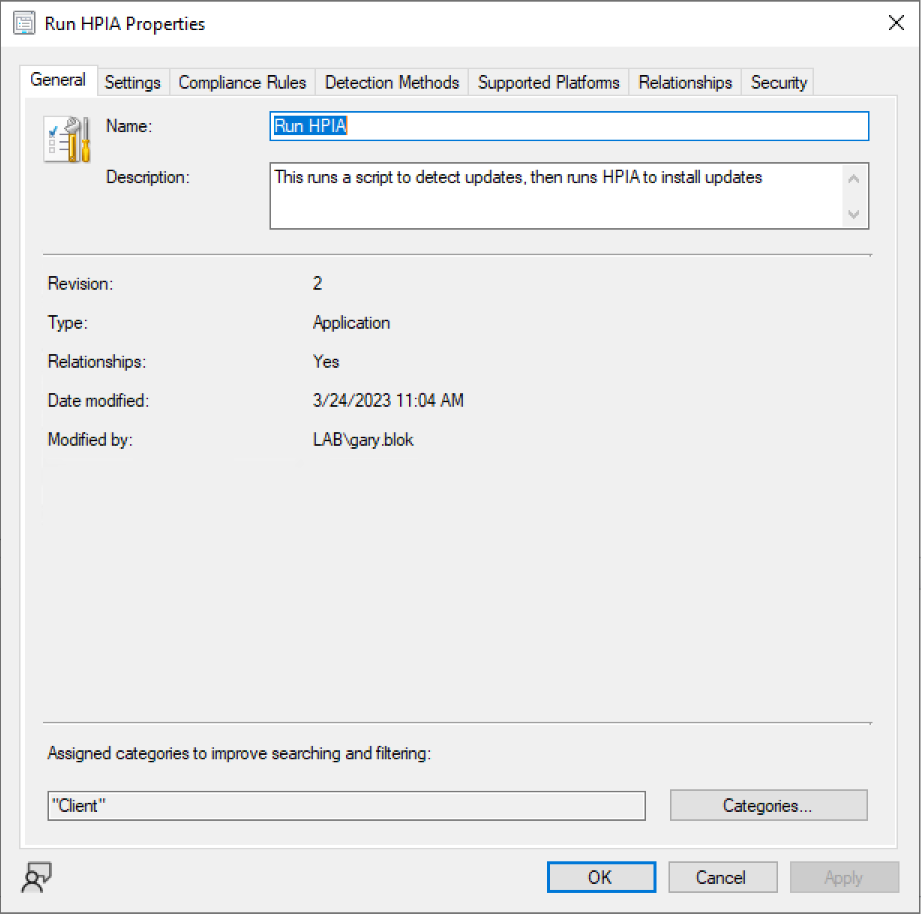
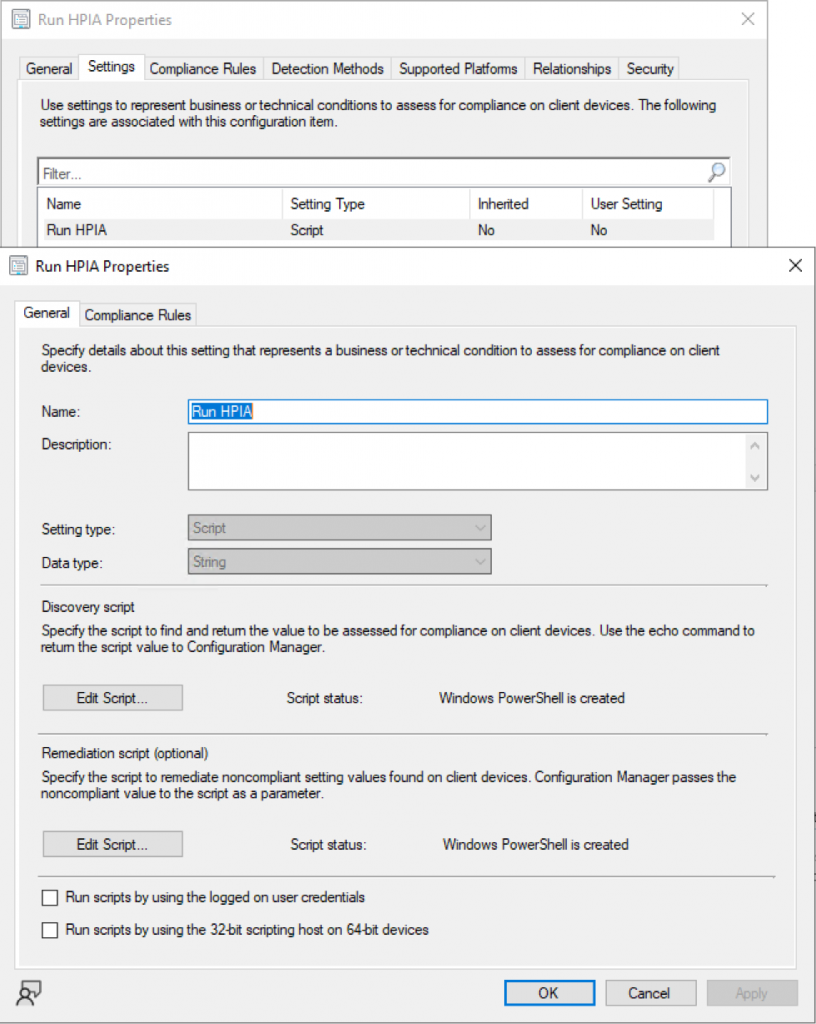
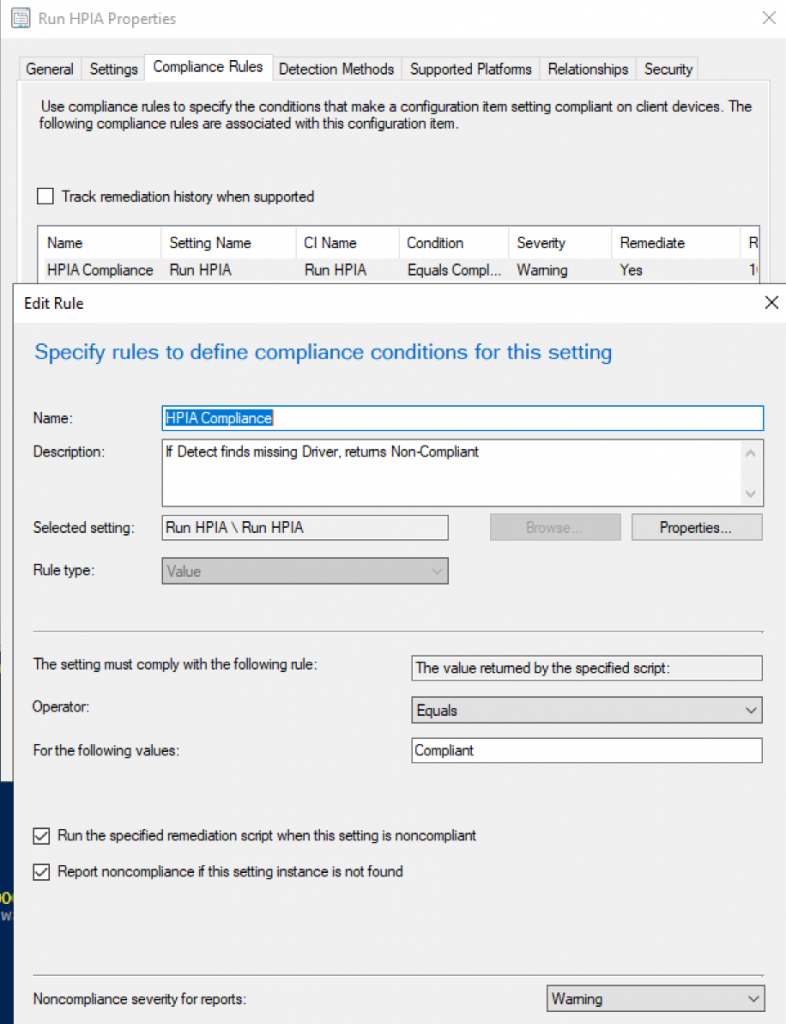
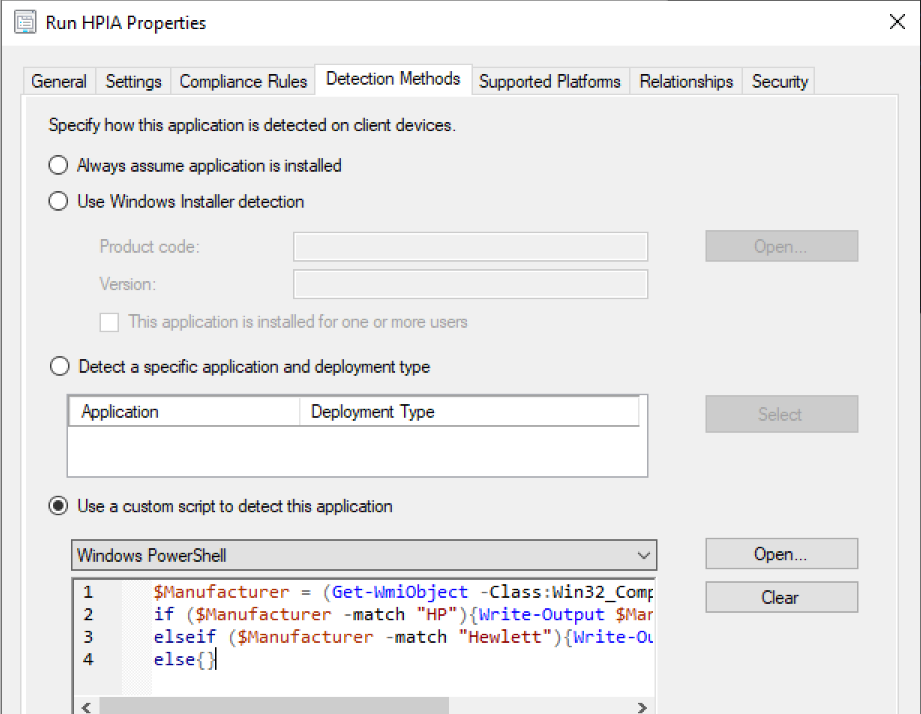
Then add this to your HP Baseline, or create a new one to better control when it runs:
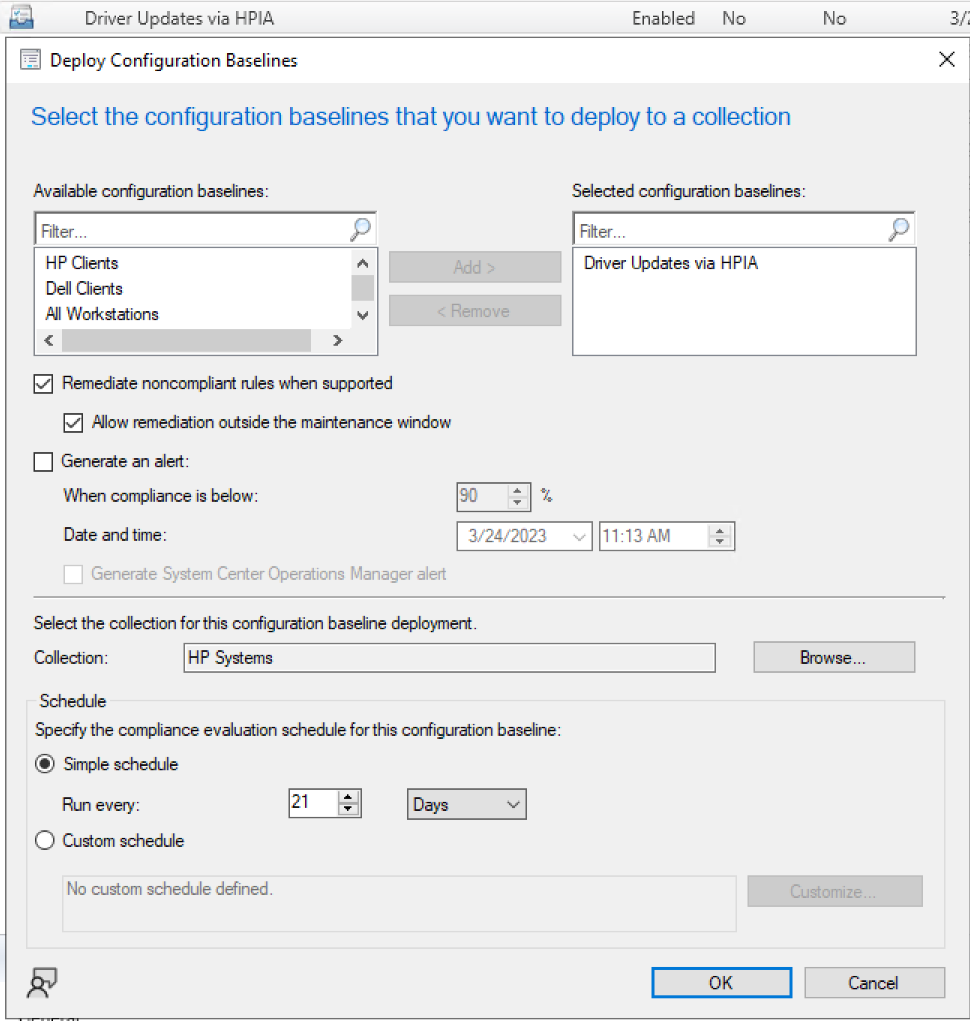
Using a Baseline, create a Scheduled Task to run HPIA
In this method, the configuration items will create a scheduled task on the end points, and run when the scheduled task is configured to run. You’ll want to look back at that previous post for additional details about the scheduled task if you’re going with this method.
Detection Method (Same as previous, checks for HP Device)
Discovery Script: garytown/HPIA-CI-Setup-Discovery.ps1
Remediation Script:
- Detection Method (Same as previous, checks for HP Device)
- Discovery Script: garytown/HPIA-CI-Setup-Discovery.ps1
- Tests for Scheduled Task
- Tests for HPIA PowerShell Script
- Remediation Script: garytown/HPIA-AutoUpdate-Setup.ps1
- Creates Scheduled Task
- Creates HPIAUpdateService.ps1 in “$env:ProgramFiles\HP\HPIA”
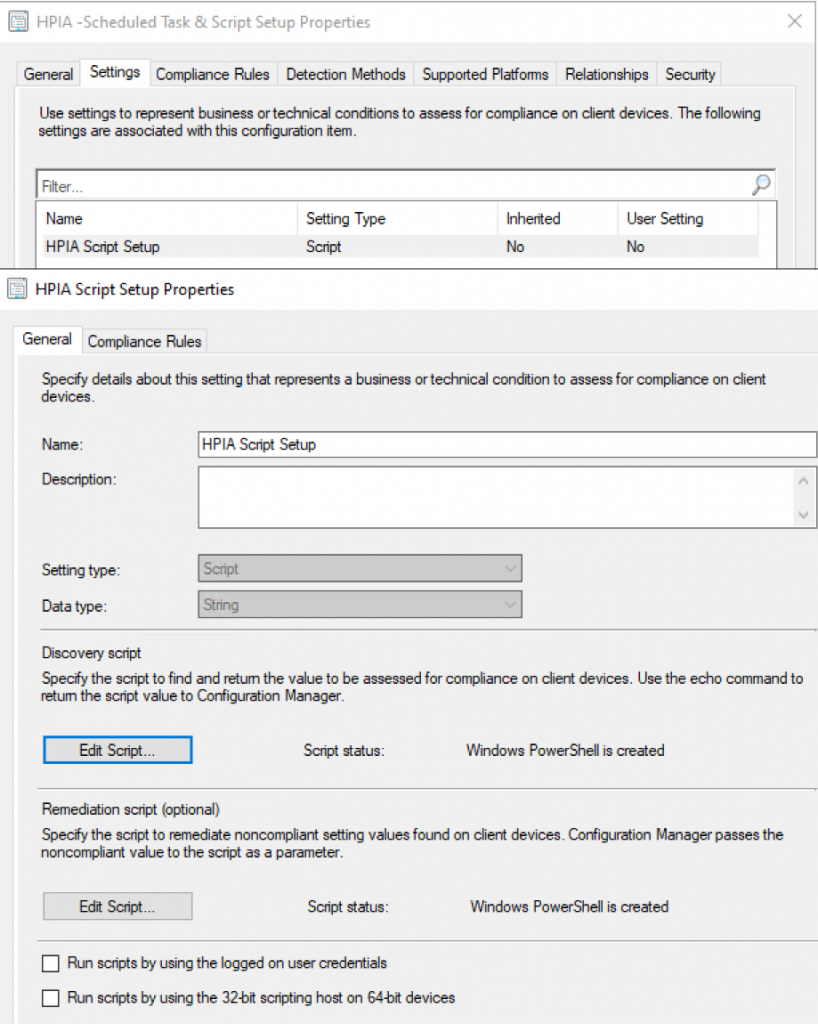
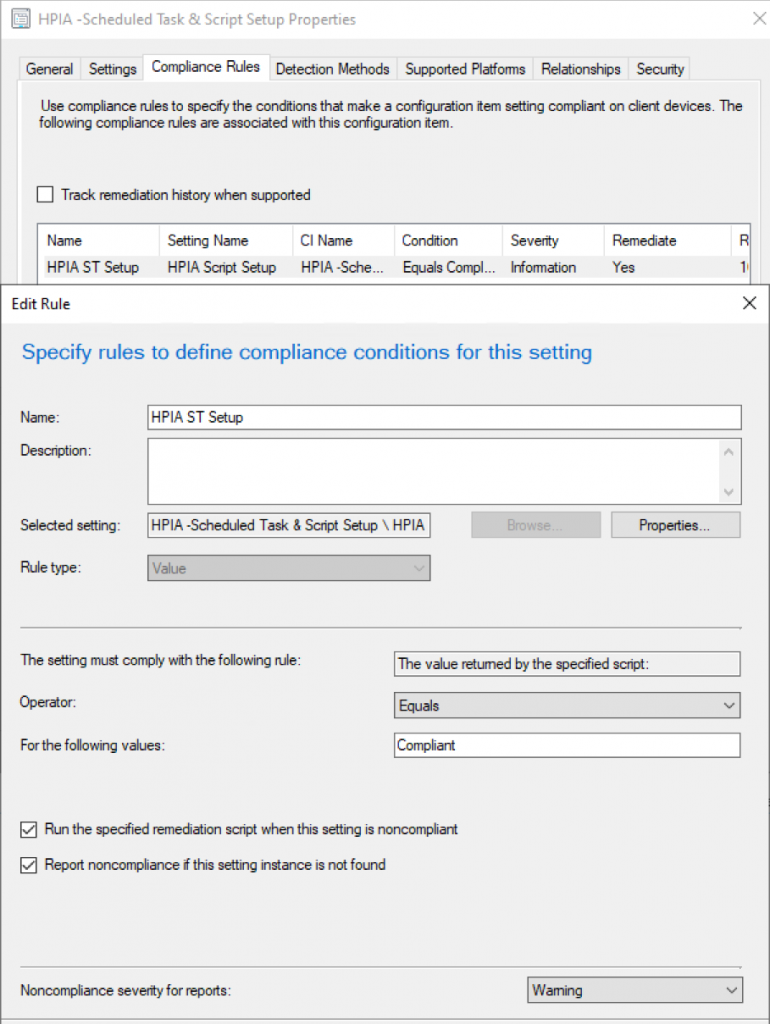
At this point, you can add this to your HP Baseline that you run on all HP Devices, or create a new one just for it.
Once it runs, you’ll see the scheduled task and script on the device, just like in this post:
Auto Updates of your BIOS & Drivers with HPIA, HPCMSL, HP Connect – GARYTOWN ConfigMgr Blog