Update 2023.04.25 – If you’re wanting to Update your HP BIOS, and you have Intune, I’d recommend looking at HP Connect.
If you’re still looking for your own scripting solution, I’d look at this updated Post: Auto Updates of your BIOS & Drivers with HPIA, HPCMSL, HP Connect – GARYTOWN ConfigMgr Blog
Update 2020.11.17 – Since I’ve written this post, HP has added a lot of functionality to their HPCMSL. It renders parts of this post obsolete, or at least, not as effective as new methods.
The Get-HPBIOSUpdates command now will grab the latest update and Flash it, all in one single command, making it much easier. I’ll plan to update this in the future when time allows, but all future code will be hosted on GitHub.
Get-HPBIOSUpdates -Flash -Password "PASSWORD" -Bitlocker suspend
Look at the DOCS for more details
Original Post:
I’m on an HP kick, they have some awesome Client Management tools, and I’m playing around. Quick follow up to my last post about downloading HP BIOS to be used in creating a package, This Script does a few things:
- Checks to see if you have the HP Client Powershell module, if not, downloads v1.1.1 and installs it.
- Checks your current BIOS version
- Checks internet for most recently released BIOS version for your device
- If newer BIOS is available than what is installed:
- Downloads Updated BIOS
- Extracts BIOS
- Suspends Bitlocker
- Installs BIOS
It does not automatically reboot, you can modify script to do that, or have your deployment solution do it.
*NOTE, this does NOT work in WinPE… I heard HP is working on updating the Modules so it does work in WinPE, which would be great. No ETA. Once this happens, I’ll test this again and update anything that needs to be updated. WinPE is my goal for updating BIOS.
Other considerations, this requires active internet connection, you might have to update script to work with a proxy.
Tested on: HP EliteBook 840 G3
In Action: Already Current BIOS
Script:
<# Creator @gwblok - GARYTOWN.COM
Used to download BIOS Updates from HP, then Extract the bin file.
It then checks and suspends bitlocker and runs the upgrade. It does NOT reboot the machine, you can modify the command line to do that, or have your deployment method call the reboot.
The download and extract areas on in the TEMP folder, as well as the log.
REQUIREMENTS: HP Client Management Script Library
Download / Installer: https://ftp.hp.com/pub/caps-softpaq/cmit/hp-cmsl.html - This will download version 1.1.1. and install if needed
Docs: https://developers.hp.com/hp-client-management/doc/client-management-script-library-0
This Script was created using version 1.1.1
Updates: 2019.03.14
Replaced [Decimal] with [version]. Hopefully will fix issues caused by machines that had more than one decimal point in version.
Orginally had [Decimal] in code to remove leading "0" on BIOS version reported by HP. Example: Local Version said 1.45, from HP site as 01.45
Modified Bitlocker Detection. Technically, probably don't even need the suspend bitlocker code, as HP's upgrade util is supposed to do it.
Added logic for both HPBIOSUPDREC64.exe & HPFirmwareUpdRec64.exe updaters
#>
$OS = "Win10"
$Category = "bios"
$HPContent = $ENV:TEMP
$DownloadDir = "$($HPContent)\Downloads"
$ExtractedDir = "$($HPContent)\Extracted"
$ProductCode = (Get-WmiObject -Class Win32_BaseBoard).Product
$Model = (Get-WmiObject -Class Win32_ComputerSystem).Model
$PoshURL = "https://ftp.hp.com/pub/softpaq/sp92001-92500/sp92327.exe"
try {
Get-HPBiosVersion
Write-Output "HP Module Installed"
}
catch {
Write-Output "HP Module Not Loaded, Loading.... Now"
Invoke-WebRequest -Uri $PoshURL -OutFile "$($DownloadDir)\HPCM.exe"
Start-Process -FilePath "$($DownloadDir)\HPCM.exe" -ArgumentList "-pdf -e -s -f$($DownloadDir)\HPCM" -Wait
Start-Process -FilePath "$($DownloadDir)\HPCM\*.exe" -ArgumentList "/SILENT" -wait
Write-Output "Finished Downloading and Installing HP Module"
}
$CurrentBIOS = Get-HPBiosVersion
Write-Output "Current Installed BIOS Version: $($CurrentBIOS)"
Write-Output "Checking Product Code $($ProductCode) for BIOS Updates"
$BIOS = Get-SoftpaqList -platform $ProductCode -os $OS -category $Category
$MostRecent = ($Bios | Measure-Object -Property "ReleaseDate" -Maximum).Maximum
$BIOS = $BIOS | WHERE "ReleaseDate" -eq "$MostRecent"
if ([version]$CurrentBIOS -ne [version]$Bios.Version)
{
Write-Output "Updated BIOS available, Version: $([version]$BIOS.Version)"
$DownloadPath = "$($DownloadDir)\$($Model)\$($BIOS.Version)"
if (-not (Test-Path $DownloadPath)){New-Item $DownloadPath -ItemType Directory}
$ExtractedPath = "$($ExtractedDir)\$($Model)\$($BIOS.Version)"
if (-not (Test-Path $ExtractedPath)){New-Item $ExtractedPath -ItemType Directory}
Write-Output "Downloading BIOS Update for: $($Model) aka $($ProductCode)"
Get-Softpaq -number $BIOS.ID -saveAs "$($DownloadPath)\$($BIOS.id).exe" -Verbose
Write-Output "Creating Readme file with BIOS Info HERE: $($DownloadPath)\$($Bios.ReleaseDate).txt"
$BIOS | Out-File -FilePath "$($DownloadPath)\$($Bios.ReleaseDate).txt"
$BiosFileName = Get-ChildItem -Path "$($DownloadPath)\*.exe" | select -ExpandProperty "Name"
Write-Output "Extracting Downloaded BIOS File to: $($ExtractedPath)"
Start-Process "$($DownloadPath)\$($BiosFileName)" -ArgumentList "-pdf -e -s -f$($ExtractedPath)"
if ((Get-BitLockerVolume -MountPoint c:).VolumeStatus -eq "FullyDecrypted")
{
Write-Output "Bitlocker Not Present"
}
Else
{
Write-Output "Suspending Bitlocker"
Suspend-BitLocker -MountPoint "C:" -RebootCount 1
}
if (Test-Path "$($ExtractedPath)\HPBIOSUPDREC64.exe")
{
Write-Output "Using HPBIOSUpdRec64.exe to Flash BIOS with Args -s -r -b -l"
#Start-Process "$($ExtractedPath)\HPBIOSUPDREC64.exe" -ArgumentList "-s -r -b -l$($HPContent)\HPBIOSUpdate.log" -wait
}
if (Test-Path "$($ExtractedPath)\HPFirmwareUpdRec64.exe")
{
Write-Output "Using HPFirmwareUpdRec64.exe to Flash BIOS with Args -s -r -b -l"
#Start-Process "$($ExtractedPath)\HPFirmwareUpdRec64.exe" -ArgumentList "-s -r -b -l$($HPContent)\HPBIOSUpdate.log" -wait
}
Write-Output "HP BIOS update Applied, Will Install after next reboot"
Start-Sleep -Seconds 10
}
ELSE
{Write-Output "BIOS already Current"}
Posted on GARYTOWN.COM
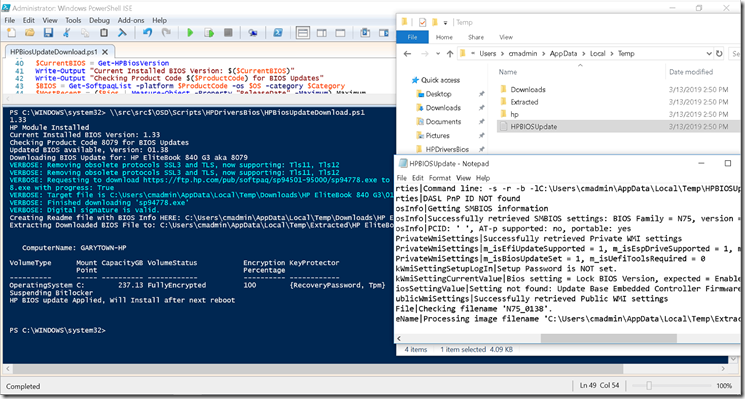

Thanks for this powerful script.! If some other guys have a user authenticated proxy like my company, you could add the following lines to support it:
[system.net.webrequest]::defaultwebproxy = new-object system.net.webproxy(‘http://yourproxy.yourcompany.com:8080’)
[system.net.webrequest]::defaultwebproxy.credentials = [System.Net.CredentialCache]::DefaultNetworkCredentials
[system.net.webrequest]::defaultwebproxy.BypassProxyOnLocal = $true
This will use your current logged on user for proxy authentication. Actually I didn’t use it in TS, as soon as I did i will update my comment. The solution would be something like https://docs.microsoft.com/en-us/dotnet/api/system.net.credentialcache?view=netframework-4.7.2
Thanks! Appreciate the comment about the Proxy Info
Don’t know if it’s because of Office 365 being installed or the stricter security we have applied on Windows 10 1803 (Credential Guard etc) but your script throws the error ‘Invoke-WebRequest : The underlying connection was closed: An unexpected error occurred on a send’ when trying to download the softpaq.
I added the below line to the top of your script to fix it
[Net.ServicePointManager]::SecurityProtocol = [Net.SecurityProtocolType]::Tls12
Also… the BIOS version is being reported as ‘Updated BIOS available, Version: 1.6.0’, but it’s 1.06.00. This is correctly reported later on in the script ‘Temp\Extracted\HP EliteBook 850 G5\01.06.00’
It’s very alpha I guess so I won’t complain about the missing error checks and the script reporting my BIOS is already current when nothing was download so there was no BIOS version to compare 🙂
(Tested on a HP EliteBook 850 G5)
for HP Z420:
$CurrentBIOS = Get-HPBiosVersion
$CurrentBIOS = $CurrentBIOS -replace “[^0-9.]”, ”
Z420 …
if (Test-Path “$($ExtractedPath)\HPQFlash\HPQFlash.exe”)
{
Write-Output “Using HPQFlash.exe to Flash BIOS with Args -s -r -b -l”
#Start-Process “$($ExtractedPath)\HPQFlash\HPQFlash.exe” -ArgumentList “-s -r -b -l$($HPContent)\HPBIOSUpdate.log” -wait
}
Many thanks for this.
HP have updated the PowerShell libraries a couple of times (most recent is 25 April – https://ftp.hp.com/pub/caps-softpaq/cmit/release/cmsl/hp-cmsl-1.2.1.exe) and the latest version has a “-flash” switch in the Get-HPBiosUpdates command which might simplify your script (although I can’t actually get it to work – it downloads the file, copies it to the EFI partition but then fails to install with a message “The system could not find one of the BIOS update binary files”)
Thanks Steve, I just started using the new tools yesterday, just haven’t head time to play with it in WinPE. However I know Mike Terrill has been playing a lot with the new toolset in WinPE. I’ve started to use the new tools, but not the -flash. I’ve been focused on using the command to download the Bin file, then update the CM Package information.. post coming soon.
Hello,
You should change the test version with
if ([version]$CurrentBIOS -le [version]$Bios.Version)
in order to avoid downgrading Bios. It seems that HP does not update the webservice used by their commandlet as often as the website :/
Thank you this great script !
Awesome idea and great script indeed! I’ve implemented this as a step in my OSD Task Sequence but finetuned it and added some features:
– Log file creation so you can review all steps taken after the reboot on remote clients.
– Will always download and install the latest version of HP Client Management Script Library instead of a fix SoftPaq when there is no version of it installed yet.
– Downloads the corresponding CVA and HTML files too.
– Reads the CVA file for the correct name and path of the BIOS flasher executable (silentinstall command line) and uses this one instead of guessing for possible values.
– Checks if the BIOS is password protected and passes the password BIN file if needed. Place it in .\Password\HP_BIOS_PW.bin and the script will pick it up.
– Update to cleanup the update files after execution.
Here is my updated script for those who want it:
##################################
# SCRIPT INFO ####################
##################################
##################################
##################################
# FUNCTIONS ######################
##################################
Function Get-ScriptDirectory
{
If ($PSISE)
{
Split-Path $PSISE.CurrentFile.FullPath
}
Else
{
$Global:PSScriptRoot
}
}
##################################
#Log file info
$Today = Get-Date -Format yyyy-MM-dd
$Time = Get-Date -Format HH:mm:ss
$LogDir = “$ENV:SystemDrive\Windows\Temp”
$LogFileName = “LOG_HPBiosUpdate.log”
$LogFile = Join-Path $LogDir $LogFileName
#Start logging
Out-File $LogFile -Append -InputObject (“”)
Out-File $LogFile -Append -InputObject (“”)
Out-File $LogFile -Append -InputObject (“$Today – $Time”)
Out-File $LogFile -Append -InputObject (“”)
#Define locations
$ScriptDir = Get-ScriptDirectory
$SaveToRoot = “$ENV:SystemDrive\Windows\Temp”
$SaveToDirectory = “HP_BIOS”
$SaveToLocation = “$SaveToRoot\$SaveToDirectory”
$DownloadDir = “$($SaveToLocation)\HP_BIOS_Downloads”
$ExtractDir = “$($SaveToLocation)\HP_BIOS_Extract”
If (!(Test-Path $SaveToLocation))
{
$null = New-Item -Path $SaveToRoot\ -Name $SaveToDirectory -ItemType “Directory” -Force
}
If (!(Test-Path $DownloadDir))
{
$null = New-Item -Path $SaveToLocation\ -Name “HP_BIOS_Downloads” -ItemType “Directory” -Force
}
If (!(Test-Path $ExtractDir))
{
$null = New-Item -Path $SaveToLocation\ -Name “HP_BIOS_Extract” -ItemType “Directory” -Force
}
#Define variables
$OS = “Win10”
$Category = “BIOS”
$ProductCode = (Get-WmiObject -Class Win32_BaseBoard).Product
$Model = (Get-WmiObject -Class Win32_ComputerSystem).Model
$HP_CMSL_URL = “https://ftp.hp.com/pub/caps-softpaq/cmit/release/cmsl/hp-cmsl-latest.exe”
#Detect HP BIOS PS module
Try
{
Get-HPBiosVersion | Out-Null
Write-Host “HP Client Management Script Library already installed”
Out-File $LogFile -Append -InputObject (“HP Client Management Script Library already installed”)
}
Catch
{
Write-Host “HP Client Management Script Library not loaded”
Write-Host “Downloading from $HP_CMSL_URL”
Out-File $LogFile -Append -InputObject (“HP Client Management Script Library not loaded”)
Out-File $LogFile -Append -InputObject (“Downloading from $HP_CMSL_URL”)
Invoke-WebRequest -Uri $HP_CMSL_URL -OutFile “$($DownloadDir)\HP_CMSL.exe”
Write-Host “Installing HP Client Management Script Library from $($DownloadDir)\HP_CMSL.exe”
Out-File $LogFile -Append -InputObject (“Installing HP Client Management Script Library from $($DownloadDir)\HP_CMSL.exe”)
Start-Process -FilePath “$($DownloadDir)\HP_CMSL.exe” -ArgumentList “/Silent /NoCancel /NoRestart /CloseApplications /Log” -Wait
Write-Host “Finished downloading and installing HP Client Management Script Library”
Out-File $LogFile -Append -InputObject (“Finished downloading and installing HP Client Management Script Library”)
}
#Get BIOS info
$CurrentBIOS = Get-HPBiosVersion
Write-Host “Currently installed BIOS: version $($CurrentBIOS)”
Write-Host “Checking product code $($ProductCode) for BIOS updates”
Out-File $LogFile -Append -InputObject (“Currently installed BIOS: version $($CurrentBIOS)”)
Out-File $LogFile -Append -InputObject (“Checking product code $($ProductCode) for BIOS updates”)
$BIOS = Get-SoftpaqList -Platform $ProductCode -Os $OS -Category $Category
$MostRecent = ($BIOS | Measure-Object -Property “ReleaseDate” -Maximum).Maximum
$BIOS = $BIOS | Where “ReleaseDate” -eq “$MostRecent”
If ([VERSION]$CurrentBIOS -ge [VERSION]$BIOS.Version)
{
Write-Host “BIOS already current”
Out-File $LogFile -Append -InputObject (“BIOS already current”)
}
Else
{
Write-Host “Updated BIOS available: version $([VERSION]$BIOS.Version)”
Out-File $LogFile -Append -InputObject (“Updated BIOS available: version $([VERSION]$BIOS.Version)”)
#Create folders
$DownloadPath = “$($DownloadDir)\$($Model)\$($BIOS.Version)”
$ExtractPath = “$($ExtractDir)\$($Model)\$($BIOS.Version)”
If (!(Test-Path $DownloadPath))
{
$null = New-Item $DownloadPath -ItemType Directory -Force
}
If (!(Test-Path $ExtractPath))
{
$null = New-Item $ExtractPath -ItemType Directory -Force
}
#Download BIOS files
$BIOS_CVA = “$($DownloadPath)\$($BIOS.Id).cva”
$BIOS_HTML = “$($DownloadPath)\$($BIOS.Id).html”
$BIOS_EXE = “$($DownloadPath)\$($BIOS.Id).exe”
$BIOS_TXT = “$($DownloadPath)\$($BIOS.ReleaseDate).txt”
Write-Host “Downloading BIOS update for model $($Model) / product $($ProductCode) to $($DownloadPath)”
Out-File $LogFile -Append -InputObject (“Downloading BIOS update for model $($Model) / product $($ProductCode) to $($DownloadPath)”)
Get-Softpaq -Number $BIOS.Id -SaveAs $BIOS_EXE -Verbose
Write-Host “Downloading BIOS CVA file to $BIOS_CVA”
Out-File $LogFile -Append -InputObject (“Downloading BIOS CVA file to $BIOS_CVA”)
Invoke-WebRequest -Uri $BIOS.MetaData -OutFile $BIOS_CVA
Write-Host “Downloading BIOS HTML file to $BIOS_HTML”
Out-File $LogFile -Append -InputObject (“Downloading BIOS HTML file to $BIOS_HTML”)
Invoke-WebRequest -Uri $BIOS.ReleaseNotes -OutFile $BIOS_HTML
Write-Host “Writing README file with BIOS info to $BIOS_TXT”
Out-File $LogFile -Append -InputObject (“Writing README file with BIOS info to $BIOS_TXT”)
$BIOS | Out-File -FilePath $BIOS_TXT
#Extract BIOS files
Write-Host “Extracting downloaded BIOS file to $($ExtractPath)”
Out-File $LogFile -Append -InputObject (“Extracting downloaded BIOS file to $($ExtractPath)”)
Start-Process $BIOS_EXE -ArgumentList “-pdf -e -s -f$($ExtractPath)” -Wait
#Suspend Bitlocker
If ((Get-BitLockerVolume -MountPoint “$ENV:SystemDrive”).VolumeStatus -eq “FullyDecrypted”)
{
Write-Host “Bitlocker not enabled”
Out-File $LogFile -Append -InputObject (“Bitlocker not enabled”)
}
Else
{
Write-Host “Suspending Bitlocker”
Out-File $LogFile -Append -InputObject (“Suspending Bitlocker”)
Suspend-BitLocker -MountPoint “$ENV:SystemDrive” -RebootCount 1
}
#Search CVA to find path of executable that should be used to install the new BIOS version
Write-Host “Looking for executable that should be used to install the new BIOS version in CVA file”
Out-File $LogFile -Append -InputObject (“Looking for executable that should be used to install the new BIOS version in CVA file”)
$CVA_Install_Command = Get-Content $BIOS_CVA | Where {$_ -like “*SilentInstall*”}
$CVA_Install_EXE = $CVA_Install_Command | %{$_.Split(‘”‘)[1]}
Write-Host “Install command from CVA found: $CVA_Install_EXE”
Out-File $LogFile -Append -InputObject (“Install command from CVA found: $CVA_Install_EXE”)
#Run update command with password file support
$Updater_EXE = “$ExtractPath\$CVA_Install_EXE”
$BIOS_PW = “$ScriptDir\Password\HP_BIOS_PW.bin”
If (Get-HPBiosSetupPasswordIsSet)
{
Write-Host “BIOS password protection detected”
Out-File $LogFile -Append -InputObject (“BIOS password protection detected”)
If (!(Test-Path $BIOS_PW))
{
Write-Host “HP BIOS password file missing: $BIOS_PW not found” -ForegroundColor Yellow
Out-File $LogFile -Append -InputObject (“HP BIOS password file missing: $BIOS_PW not found”)
}
Write-Host “Using $CVA_Install_EXE to Flash BIOS with arguments -s -r -b -l -p”
Out-File $LogFile -Append -InputObject (“Using $CVA_Install_EXE to Flash BIOS with Args -s -r -b -l -p”)
#Flash BIOS
Write-Host “Command = $Updater_EXE -s -r -b -l$($SaveToRoot)\HPBIOSUpdate.log -p$($BIOS_PW)”
Out-File $LogFile -Append -InputObject (“Command = $Updater_EXE -s -r -b -l$($SaveToRoot)\HPBIOSUpdate.log -p$($BIOS_PW)”)
Start-Process $Updater_EXE -ArgumentList “-s -r -b -l$($SaveToRoot)\HPBIOSUpdate.log -p$($BIOS_PW)” -Wait
}
Else
{
Write-Host “BIOS password protection not detected”
Write-Host “Using $CVA_Install_EXE to Flash BIOS with Args -s -r -b -l”
Out-File $LogFile -Append -InputObject (“BIOS password protection not detected”)
Out-File $LogFile -Append -InputObject (“Using $CVA_Install_EXE to Flash BIOS with arguments -s -r -b -l”)
#Flash BIOS
Write-Host “Command = $Updater_EXE -s -r -b -l$($SaveToRoot)\HPBIOSUpdate.log”
Out-File $LogFile -Append -InputObject (“Command = $Updater_EXE -s -r -b -l$($SaveToRoot)\HPBIOSUpdate.log)”)
Start-Process $Updater_EXE -ArgumentList “-s -r -b -l$($SaveToRoot)\HPBIOSUpdate.log” -Wait
}
#Cleanup update files
# Write-Host “Removing folder $SaveToLocation to cleanup install files”
# Out-File $LogFile -Append -InputObject (“Removing folder $SaveToLocation to cleanup install files”)
# Remove-Item -Recurse -Force $SaveToLocation -ErrorAction SilentlyContinue
#Notify user
Write-Host “HP BIOS update applied, will install after next reboot” -ForegroundColor Green
Out-File $LogFile -Append -InputObject (“HP BIOS update applied, will install after next reboot”)
Sleep 5
}
Thank you Gwblok and Jonathan for the code.
I am trying to use your script and it is not running the Extract BIOS Files part.
If I remove the -ArgumentList info it runs the exe.
I don’t think it like the -f$(ExtractPath) variable.
Did you have any issues?
Hey Joe, Sorry I don’t have that issue, but I’ve also changed methods since HP update their CMSL.
Much of that script can now be simplified to just a couple commands, see this command Get‐HPBIOSUpdates
https://developers.hp.com/hp-client-management/doc/get%E2%80%90hpbiosupdates
Found any solution yet?
Getting this error when trying it, saying it has the most current version on a HP g4 800 but there is a newer version if I check in the bios
HP Client Management Script Library not loaded
Downloading from https://ftp.hp.com/pub/caps-softpaq/cmit/release/cmsl/hp-cmsl-latest.exe
Currently installed BIOS: version
Checking product code 8464 for BIOS updates
BIOS already current
Invoke-WebRequest : The underlying connection was closed: An unexpected error occurred on a send.
At C:\windows\TEMP\AltirisScript6D683CC00AFCD0065.ps1:81 char:1
+ Invoke-WebRequest -Uri $HP_CMSL_URL -OutFile “$($DownloadDir)\HP_CMSL …
+ ~~~~~~~~~~~~~~~~~~~~~~~~~~~~~~~~~~~~~~~~~~~~~~~~~~~~~~~~~~~~~~~~~~~~~
+ CategoryInfo : InvalidOperation: (System.Net.HttpWebRequest:HttpWebRequest) [Invoke-WebRequest], WebExc
eption
+ FullyQualifiedErrorId : WebCmdletWebResponseException,Microsoft.PowerShell.Commands.InvokeWebRequestCommand
Get-HPBiosVersion : The term ‘Get-HPBiosVersion’ is not recognized as the name of a cmdlet, function, script file, or
operable program. Check the spelling of the name, or if a path was included, verify that the path is correct and try
again.
At C:\windows\TEMP\AltirisScript6D683CC00AFCD0065.ps1:90 char:16
+ $CurrentBIOS = Get-HPBiosVersion
+ ~~~~~~~~~~~~~~~~~
+ CategoryInfo : ObjectNotFound: (Get-HPBiosVersion:String) [], CommandNotFoundException
+ FullyQualifiedErrorId : CommandNotFoundException
Get-SoftpaqList : The term ‘Get-SoftpaqList’ is not recognized as the name of a cmdlet, function, script file, or
operable program. Check the spelling of the name, or if a path was included, verify that the path is correct and try
again.
At C:\windows\TEMP\AltirisScript6D683CC00AFCD0065.ps1:95 char:9
+ $BIOS = Get-SoftpaqList -Platform $ProductCode -Os $OS -Category $Cat …
+ ~~~~~~~~~~~~~~~
+ CategoryInfo : ObjectNotFound: (Get-SoftpaqList:String) [], CommandNotFoundException
+ FullyQualifiedErrorId : CommandNotFoundException
It does kick off an download the correct files
Looks like it’s not installing the CMSL, as it can’t find the PowerShell Module Commandlets. When ti tried to download the HP_CMSL, it failed.
Hello all. I just ran this script with the HP Client Management Scripts Library 1.2.1 and I get this error.
Cannot convert value “02.39 A 1” to type “System.Version”. Error: “Input string was not in a
correct format.”
At line:50 char:5
This is line 50 :
if ([version]$CurrentBIOS -ne [version]$Bios.Version)
I’m guessing it can’t handle the declared [version]$CurrentBIOS because it has a string letter “A” in the bios.
I know sometimes HP will name their BIOS with versions A thru D sometimes. Any suggestion on how to fix this? Or should I just go ahead and try to rewrite some of this to handle the string.
I’d hit up Nathan Kofahl @ HP on Twitter (@nkofahl) and ask him.
any fix for this error i am getting it for 800 G5 deskto mini
Which error?
Hi I Tried this script and it got this error:
(Warning) Could not retrieve https://ftp.hp.com/pub/softpaq/sp99501-100000/sp99798.exe.
Could not obtain exclusive access to file ‘C:\Windows\Temp\HP_BIOS\HP_BIOS_Downloads\HP ProDesk 400 G4 SFF \02.31\sp99798.exe’ and all retries were exhausted.
Could not obtain exclusive access to file ‘C:\Windows\Temp\HP_BIOS\HP_BIOS_Downloads\HP ProDesk 400 G4 SFF \02.31\sp99798.exe’ and all retries were exhausted.
At C:\Program Files\WindowsPowerShell\Modules\HP.Softpaq\HP.Softpaq.psm1:199 char:4
+ throw $_.Exception
+ ~~~~~~~~~~~~~~~~~~
+ CategoryInfo : NotSpecified: (:) [], ParentContainsErrorRecordException
+ FullyQualifiedErrorId : RuntimeException
I have already installedC MSL. Any suggestions?
Guessing a Permission issue… when you walk through the script it fails on the download?
For Troubleshooting, you could take the part of the script that is failing and test manually, hopefully narrow down what isn’t working in your environment.
This is great. Do you also have a script that will scan HPs site for the drivers your laptop needs, then downloads it and installs the drivers?
Currently no, maybe eventually. You’d probably want to leverage HPIA for that, have a script that calls HPIA to run, gather the needed updates, download and apply. Unsure if HPCMSL will do that or not eventually.
Some cool stuff out here from HP: https://developers.hp.com/community/blog/hp-client-management
Hello,
I’m not seeing HPBIOSUPDREC.exe in the folder shown below. All other files are downloaded and fine. Any suggestions
Using HPBIOSUPDREC.exe to Flash BIOS with Args -s -r -b -l
Command = C:\Windows\Temp\HP_BIOS\HP_BIOS_Extract\HP EliteBook 840 G3\1.45\HPBIOSUPDREC.exe -s -r -b -lC:\Windows\Temp\HPBIOS
Update.log
if you’re using HP’s Client Management script library, you don’t need HPBIOSUPDREC, it uses a different mechanism to apply the BIOS
Hello,
Can you help me for HP Probook 430 g5?
I tried your script and it running well but when i restart the laptop nothing happens.
Tnx.
You should confirm you have the latest HPCMSL installed, then test.
If it’s not working, reach out to HP Support.
Hi Gary,
Thank you for this. I am using your script in my QA environment. The script downloads the file however, when running extraction step the exe file is not getting extracted and the extracted folder is empty. Appreciate your help here.
Thanks,
DAV
If you’re doing HP, I’d recommend moving toward leveraging HPCMSL’s integrated flashing mechanism, which will greatly simplify everything.
However if you’re getting stuck on the extract portion, you’ll want to test manually extracting it testing different commandlines until you figure out what it’s been changed to
This is the line that extracts it, you can start there and start your testing: Start-Process “$($DownloadPath)\$($BiosFileName)” -ArgumentList “-pdf -e -s -f$($ExtractedPath)”
Hi Gary,
Thanks for the reply. I have found why it was not extracting. It was due to spacing and I have modified your script. I am really grateful to you as this has saved me from downloading BIOS of each model and create a package. Is there anyway where we can dynamically download the latest greatest drivers from HP softpaq for any HP models or particular driver?
Thanks,
DAV
What was the “spacing issue” exactly? I am having the same issue– it downloads fine but fails to extract.
I changed this line:
Start-Process “””$($DownloadPath)\$($BiosFileName)””” -ArgumentList “-e -s -f””$($ExtractedPath)”””
The extra quotes encapsulate the path in quotes so that it can handle spaces in the path.
Hi Everyone,
How to change BIOS Splash screen logo to Default HP OEM logo?
Can anyone help in this!
Regards,
Sathish Jayakumar
You should be able to with HPCMSL…
https://developers.hp.com/hp-client-management/doc/clear-hpfirmwarebootlogo
in the script it is using this web address
https://ftp.hp.com/pub/caps-softpaq/cmit/release/cmsl/hp-cmsl-latest.exe
this is flagging
-This XML file does not appear to have any style information associated with it. The document tree is shown below.
IS this still the correct site?
I’d recommend you find the latest URL for HPCMSL download and replace it, or move to using HPCMSL via the PowerShell Gallery, or look into using HP Connect to update your BIOS, which will manage everything for you.