Note: Is not working on new builds of Windows 10. For now, recommend using Group Policy: “Windows Component \ Microsoft Edge … Prevent the Frist Run webpage…”
This Registry Key should also work.. REG ADD HKLM\SOFTWARE\Policies\Microsoft\MicrosoftEdge\Main /V PreventFirstRunPage /T REG_DWORD /D 1 /F
—
Original Post:
This idea was borrowed and adapted from Jorgen Nilsson’s post, all credit goes to him: https://4sysops.com/archives/disable-welcome-to-microsoft-edge-page-and-default-browser-prompt-in-windows-10-1607/ – For more info, check out that blog, he lays it out really nice. For something more fancy than batch files, use that post. ![]()
I’ve modified it to be two batch files that create registry keys and use the “runonce” key.
This is very similar to how I Pin Internet Explorer Icon to the Taskbar, which is why I went with this method.
This method will use two Batch Files: (Included in download in EdgeBrowser Folder)
- EdgeDisablePromptSetup.cmd

REM Load Default User's Registry to HKLM\defuser, then import the settings needed. REM Sets RunOnce for each user who logs in to run the script that will remove the Edge Default Prompt reg.exe load HKEY_LOCAL_MACHINE\defuser c:\users\default\ntuser.dat reg.exe ADD HKEY_LOCAL_MACHINE\defuser\SOFTWARE\Microsoft\Windows\CurrentVersion\RunOnce /v EdgeDisablePrompt /T REG_SZ /D "c:\cabs\EdgeDisableDefaultPrompt.cmd" /F reg.exe unload HKEY_LOCAL_MACHINE\defuser REM Copy File required to local machine c:\cabs xcopy "EdgeBrowser\EdgeDisableDefaultPrompt.cmd" "c:\cabs\" /Y /S
This batch file is mounting the Default User Profile, adding a RunOnce key called EdgeDisablePrompt, which will run the the 2nd batch file when the user logs on the first time. It then copies the 2nd batch file local so it can run on first logon.
- EdgeDisableDefaultPrompt.cmd

REM Adds Keys to disable prompt and first run Reg.exe ADD "HKCU\SOFTWARE\Classes\Local Settings\Software\Microsoft\Windows\CurrentVersion\AppContainer\Storage\microsoft.microsoftedge_8wekyb3d8bbwe\MicrosoftEdge\Main" /v DisallowDefaultBrowserPrompt /T REG_SZ /D "" /F Reg.exe ADD "HKCU\SOFTWARE\Classes\Local Settings\Software\Microsoft\Windows\CurrentVersion\AppContainer\Storage\microsoft.microsoftedge_8wekyb3d8bbwe\MicrosoftEdge\Main" /v IE10TourShown /T REG_DWORD /D "1" /F Reg.exe ADD "HKCU\SOFTWARE\Classes\Local Settings\Software\Microsoft\Windows\CurrentVersion\AppContainer\Storage\microsoft.microsoftedge_8wekyb3d8bbwe\MicrosoftEdge\FirstRun" /v LastFirstRunVersionDelivered /T REG_SZ /D "" /F
- This batch file creates the registry keys for the logged on user, that will disable the Edge First Run Prompt & Page.
Ok, now that you have your scripts, add them to your Windows 10 OSD Scripts Package, then add it to OSD.
New Command Line Step: cmd.exe /c EdgeBrowser\EdgeDisablePromptSetup.cmd
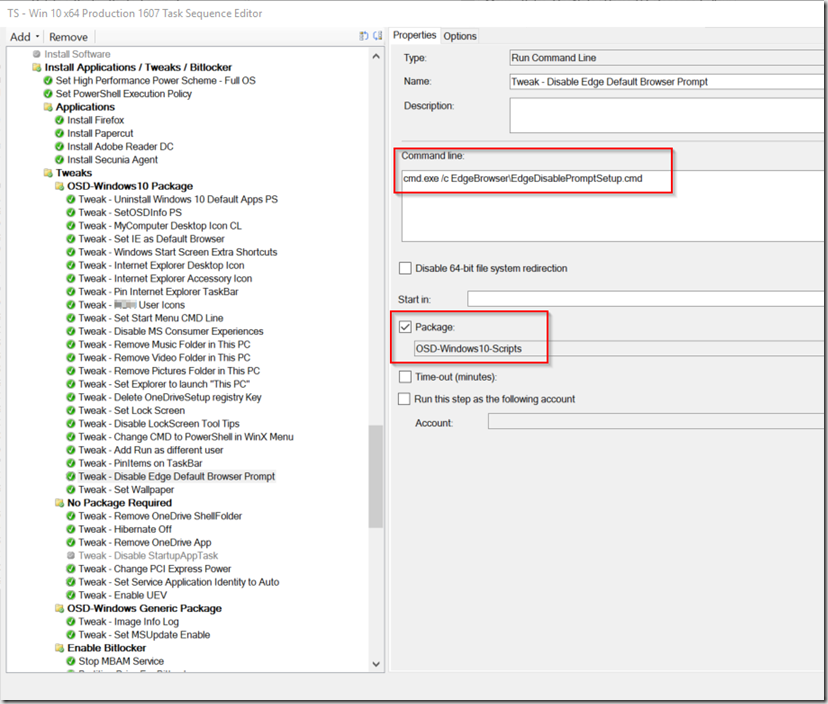
After you’ve imaged a computer, the first time you login in, you’ll see a command window open and close very quickly (when its adding those registry keys for Edge), then when you open Edge, it will not prompt for setting it to default or show the First run home Page.
Then when you launch Edge, it will go to your Corporate Default Page (Set via Group Policy)
Computer Configuration \ Administrative Templates \ Windows Components \ Microsoft Edge
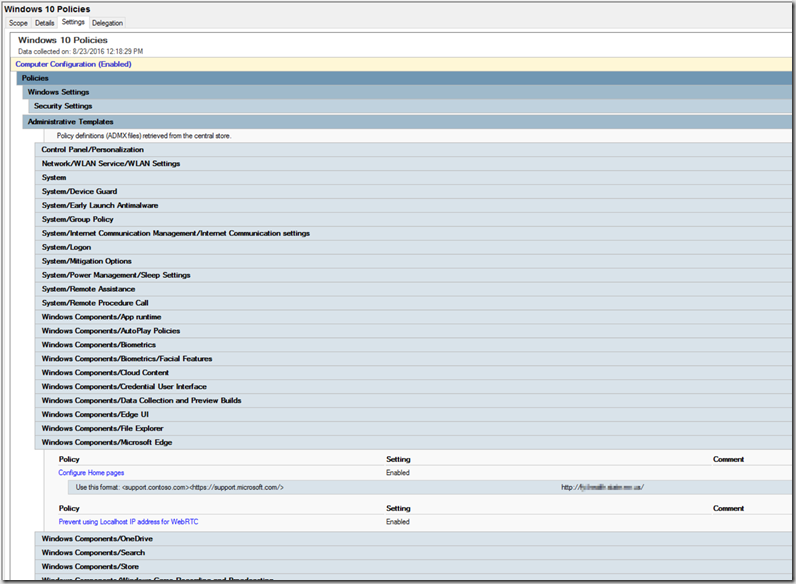
Original Posted on GARYTOWN.COM
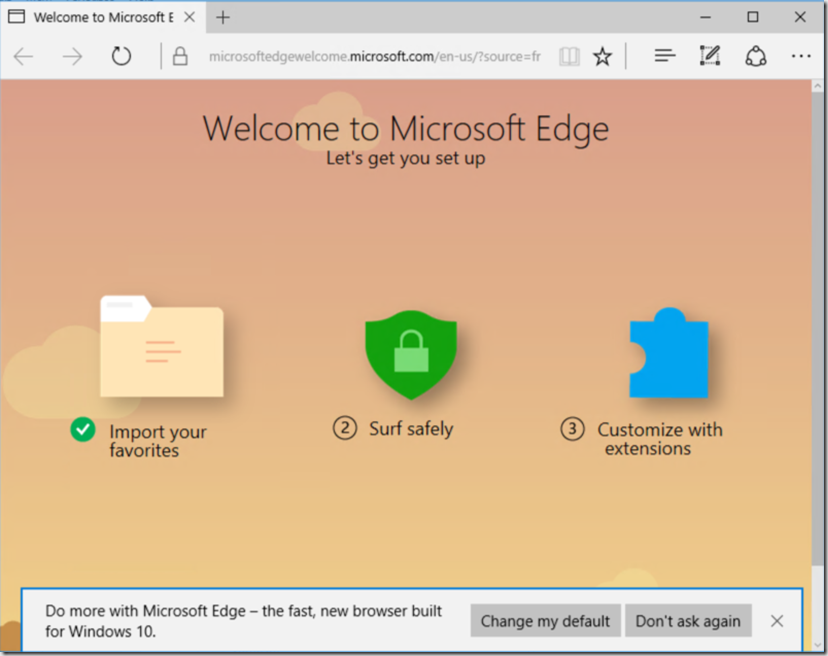
Unless I am mistaken, this will work for a deployment for the first user (maybe), but every subsequent login the registry change will not be made. So if multiple users might touch that PC, it would only apply to the first user that logged in.
If you wanted this to be disabled in all users, you would need to modify the default user’s registry settings, which would be applied to all newly created profiles.
The way I’ve set it up is that it applies a Run Once command, so the first time anyone logs on, it will apply the setting.
So it does apply to all users.
If you apply this setting directly to the default user profile, it has no effect, which is why I’ve set up the process this way.
1) Adds Run Once Key to Default Profile
2) Run Once Key runs the additional batch file that apply to each user that logs on.
This worked for me in 1703 and 1709. It didn’t work for me in 1803. This may be a way to do it now: http://www.thewindowsclub.com/disable-microsoft-edge-first-run-welcome-page. Either Group Policy or HKLM\SOFTWARE\Policies registry setting.
Sorry on 1803 this didn’t work for me..
Looks like it doesn’t work the same in newer builds. I’ll have to look into this more when I get time. Have you tried using Group Policy? Machine: “Windows Components\Microsoft Edge” – Prevent the First Run webpage from opening on Microsoft Edge