This is super simple, but it’s a handy option to have available in an enterprise enviroment. It’s just a simple registry key. – You can deploy this via Package / AppModel / GPO, but I like to just do it all during OSD if possible.
Tested in OSD, Windows 10 – 1511
Registry File (RunAsDiffUser-HKLM.reg) – OSD Script Files available here
– Note: The Zip File is cumulative for several of my OSD posts, so if you find other things in there you’re curious about, look at my older OSD posts for Windows 10 for more details.
—————
Windows Registry Editor Version 5.00
[HKEY_LOCAL_MACHINE\SOFTWARE\Policies\Microsoft\Windows\Explorer]
“ShowRunasDifferentuserinStart”=dword:00000001
—————-
NOTE: in previous builds or windows 8, this had to be done at HKCU, instead of HKLM. – Example
I was actually using these intructions to do it, but it didn’t work.. finally tried in HKLM, and it worked
Then just add a “Run Command line” step, regedit.exe /s RunAsDiffUser\RunAsDiffUser-HKLM.reg
After Imaging is complete, when you logon, you’ll have the “run as different user” option available.
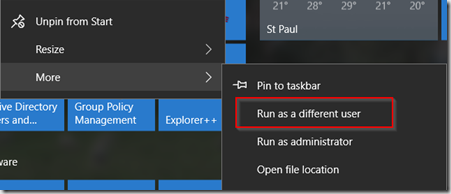
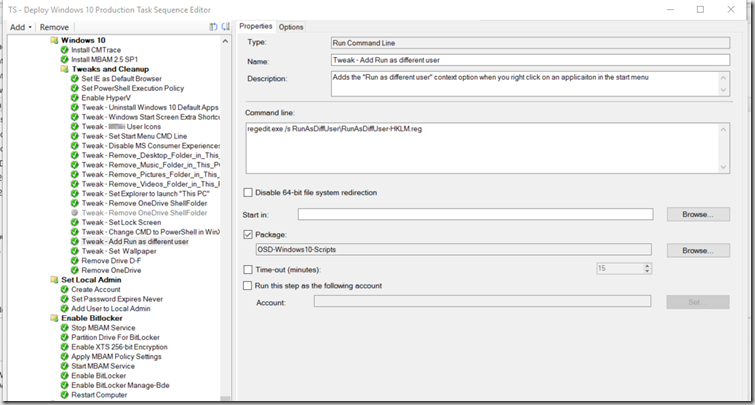
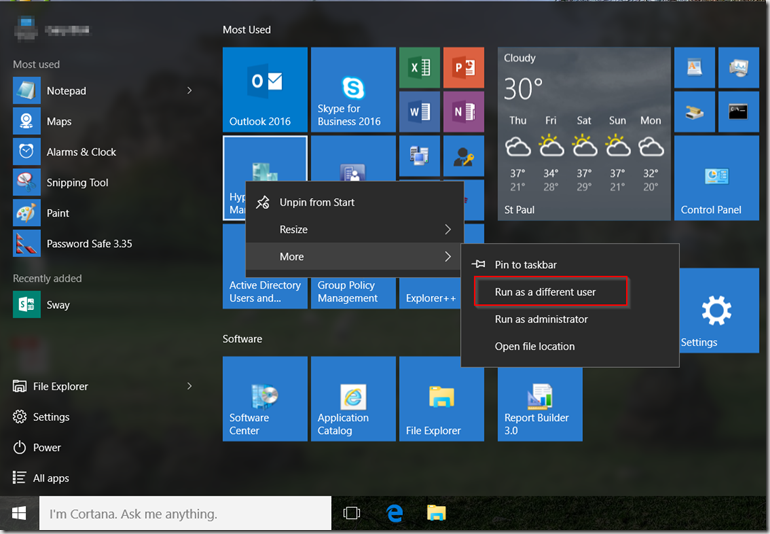
Where in the OSD TS do these go. Before or after the install of configmgr? Or somewhere else?
I have it quite late in the TS, anytime after the ConfigMgr Client, and you’re booted into Windows 10, should be fine.